PayWay REST API
PayWay is a simple, secure, internet-based solution to collect and manage customer payments.
About PayWay REST API
This page describes the PayWay REST Application Programmer Interface.
Access to the API depends on the PayWay modules you have purchased.
The PayWay Net module allows you to:
- Create a check-out or donations page and process one-time credit card payments
- Maintain full control over the customer experience and styling
- Reduce your PCI-DSS compliance scope by not processing or storing credit card details on your server.
Find out how to accept online payments and reduce PCI-DSS scope.
The PayWay Recurring Billing and Customer Vault module allows you to:
- Store credit card and bank account details in the PayWay customer vault
- Take payments using the stored details individually or using a file
- Reduce your PCI-DSS compliance scope by not processing or storing credit card details on your server
- Schedule regular collection of payments from a customer.
The PayWay Match module allows you to:
- Open virtual accounts for customers who pay you by direct debit/pay anyone.
When a customer pays you by direct credit, PayWay matches the payment to the customer.
Find out how to automatically match EFT payments to customers.
The PayWay Batch module allows you to:
- Process a file of credit card payments
- Download reports indicating which payments were approved or declined.
The PayWay Connect module allows you to:
- Download a machine-readable file listing all received payments for a day.
You can then upload the file into your accounting package.
Other APIs
PayWay supports other ways to interface with your software:
| PayWay Module | Situation |
|---|---|
| PayWay Classic Credit Card API | Process payments by sending credit card details from your PCI-DSS compliant system. |
Quick start
- For test API keys get a free PayWay test facility
- This API is RESTful
- The base URL is https://api.payway.com.au/rest/v1
- Send your API key as the HTTP Basic Auth username. Leave the password blank.
- Send
x-www-form-urlencodedparameters inPUTandPOSTrequests - You can request JSON or XML formatted responses
- Responses contain links to related resources, such as the next page of results
- Duplicate
POSTs can be avoided using anIdempotency-Keyheader - You must implement error handling based on HTTP response codes
- Transactions, customers and receipts files are the most important resources
- To avoid processing credit card details on your server, use single use tokens.
- CORS is not supported
Read next:
- Basics of sending requests and processing responses
- Trusted Frame tutorial or Trusted Frame (SPA) tutorial
- Resources.
Basics
Versioning and base URL
Current version
The current version of this API is version 1.
Base URL
The base URL of the PayWay REST API is https://api.payway.com.au/rest/v1/.
The URLs on this page are relative to the base URL.
Transport layer security
You must connect using https supporting at least TLS version 1.2.
Backwards compatible changes
We will release a new major version of the API if any backwards incompatible changes are made.
If you believe we have made a backwards-incompatible change, please report a defect.
Resources
The following changes to resources will not result in a new API version:
- adding new resources
- supporting new HTTP verbs
- adding new optional request parameters
- adding new properties or XML elements in responses
- changing wording of error message designed to be displayed to users
- improved error reporting when an invalid request is received.
Write your software to handle these types of changes.
Javascript
The following changes to payway.js will not result in a new API version:
- changing resources used internally by
payway.js - adding new properties to objects passed to callback functions
- adding new optional properties to
payway.jsfunctions you call - modifying messages posted between
payway.jsand an iframe hosted by us.
Write your software based on the documented API.
Security
The following changes will not result in a new API version:
- adding or removing TLS ciphers
- changing supported TLS versions
- changing the PayWay server SSL certificate or which certificate authority signs this certificate
- other changes made to improve security.
Authentication
Basic authentication
You must send an API key as the Basic Authentication username. Leave the password blank.
API keys
There are two types of keys:
- Your publishable API key is used by
payway.jsto send credit card details directly from the browser to PayWay - Your secret API key allows your server to process payments and provides full access to the API
Obtaining an API key
To develop and test, get a free PayWay test facility.
To purchase a live PayWay facility, contact us.
Once you have a sign in to view and manage your API keys:
- Sign in to PayWay
- Click Settings
- Click REST API Keys
Secret API keys expire after one year and then you must use a new key. You can automate secret API key renewal.
To test authentication, send a GET to the base url.
Sending requests
HTTP verbs
The standard HTTP verbs are used.
| Verb | Purpose |
|---|---|
GET |
Read a resource |
PUT |
Create or replace a resource when URL is known |
POST |
Create a resource when URL is not known |
PATCH |
Update details of a resource |
DELETE |
Delete a resource |
Requesting JSON or XML
To request JSON responses, send this header:
Accept: application/json
To request XML responses, send this header:
Accept: application/xml
Sending fields for PUT, POST and PATCH
Use the x-www-form-urlencoded content type for sending fields in PUT, POST and PATCH requests.
You must send this header:
Content-Type: application/x-www-form-urlencoded
The request body must contain name/value pairs which have been URL encoded. Use a standard library for URL encoding.
Uploading files
Use the multipart/form-data content type for uploading files.
You must send this header:
Content-Type: multipart/form-data
Use cUrl or a standard library to create the request.
Avoiding duplicate POSTs
You should set a unique value for the Idempotency-Key header on POST requests. Use a UUID for your idempotency key. For example:
Idempotency-Key: a1b22c16-4870-428c-a199-6203cbec7290
This allows requests to be retried after a network failure without accidental duplication. If you receive a network error or timeout, you should resend the request with the same Idempotency-Key.
If you resend a POST request with the same value for the Idempotency-Key, you will receive the original response. If the server is still processing the original POST, you will receive 429 Too Many Requests.
Idempotency keys expire after 24 hours. The maximum length is 60 ascii characters.
Error handling
If you receive a HTTP response code from 200 to 299, the server has accepted your request. When you create a transaction or file you must also check the status in the response body.
If you receive one of these responses, wait 20 seconds and then resend the request with the same Idempotency-Key:
- 429 Too Many Requests
- 503 Service Unavailable
- A transient network error, such as a time-out or closed socket.
If you receive a 422 Unprocessable Entity you may display the error message to your user and allow them to correct the data.
If you receive any other response code, you should log the response code and response body. See: HTTP Response Codes.
Links and pagination
You can follow links returned in responses to related resources. This is known as HATEOAS.
Links are returned in the format shown in the examples.
Open help link URLs in your browser to access developer help (usually this page).
Example links in JSON response
{
"data" : [ {
"example": "one"
}, {
"example": "two"
}
],
"links" : [ {
"rel" : "prev",
"href" : "https://api.payway.com.au/example?page=2"
}, {
"rel" : "next",
"href" : "https://api.payway.com.au/example?page=4"
}
]
}Example links in XML response
<examples>
<data>
<example>one</example>
<example>two</example>
</data>
<links>
<link rel="prev"
href="https://api.payway.com.au/example?page=2" />
<link rel="next"
href="https://api.payway.com.au/example?page=4" />
</links>
</examples>Lists of items
Resources which return lists use a standard structure:
- The
dataJSON property (or XML element) holds up to 20 items - More results can be found by following
nextandprevlinks.
Search URLs
Search URLs are templates:
/search-example?customerNumber={customerNumber}
You must replace parts delimited by braces with actual values.
Dates and times
Dates with no time component are formatted as dd MMM yyyy. An example of such a date is the settlement date, which groups together transactions which are part of the same logical banking day.
Dates with a time component (such as when an event happened) are formatted as dd MMM yyyy HH:mm z. In this case, z represents the timezone.
A credit card expiry month is treated as a two digit string. A credit card expiry year is treated as a two digit string. This matches what is printed on credit cards.
Example of date and times in JSON response
{
"settlementDate": "05 May 2015",
"transactionDateTime": "05 May 2015 13:00 AEST",
"expiryDateMonth": "01",
"expiryDateYear": "22"
}Example of date and times in XML response
<example>
<settlementDate>05 May 2015</settlementDate>
<transactionDateTime>05 May 2015 13:00 AEST</transactionDateTime>
<expiryDateMonth>01</expiryDateMonth>
<expiryDateYear>22</expiryDateYear>
</example>Tutorials
Trusted frame
Use this tutorial to create a server-side rendered web page that takes a one-off credit card payment or stores credit card details in the customer vault. Your server will not store or process credit card details.
It works as follows:
- Your server hosts a web page containing a form and
payway.js - You call
createCreditCardFramewhich creates a PayWay iframe for collecting credit card details - The iframe sends credit card details securely to PayWay
- The iframe sends a single use token to your website
- Your server uses the token in place of the credit card details when you take a payment or create a customer in the customer vault.
Step 1: Host example page
Host this page on your website. Cardholders will enter their details on this page.
<!DOCTYPE html>
<html>
<body>
<!-- this form will POST a single use token to your server -->
<form action="/process-payment" method="post">
<div id="payway-credit-card"></div>
<input id="payway-cc-submit" type="submit" disabled="true"/>
</form>
<script src="https://api.payway.com.au/rest/v1/payway.js">
</script>
<script type="text/javascript">
var submit = document.getElementById('payway-cc-submit');
payway.createCreditCardFrame({
publishableApiKey: '{publishableApiKey}',
onValid: function() { submit.disabled = false; },
onInvalid: function() { submit.disabled = true; }
});
</script>
</body>
</html>Open the page. You should see this error message:
You must replace {publishableApiKey} with your publishable API key when calling payway.createCreditCardFrame()
Step 2: Set publishable API key
- Sign in to PayWay
- Click Settings
- Click REST API Keys
- Click your publishable key (or add a new one)
- Copy the key
- In your web page, replace
{publishableApiKey}with your publishable key.
You may also change /process-payment to a URL you prefer.
Step 3: Test page
Load your web page, you should see the credit card form.
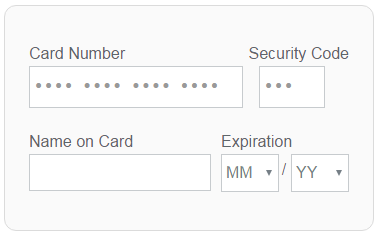
Enter these card details:
| Field | Value |
|---|---|
| Card Number | 4564 7100 0000 0004 |
| Security Code | 847 |
| Name on Card | Token Tutorial |
| Expiry Date | 02 / 29 |
Click Submit.
Your browser will POST to /process-payment on your server. The POST includes a parameter like this:
singleUseTokenId: 2bcec36f-7b02-43db-b3ec-bfb65acfe272
Step 4: Take payment or save credit card
You can now use the single use token to take a payment or save the credit card to the PayWay customer vault.
When you receive a POST to /process-payment you should:
- Read the single use token from the parameter
- Verify your customer using a session cookie
- Using your secret API key and the single use token, send a request to take a one-time payment.
If you need to take more than one payment with the credit card details, you should store the credit card, optionally verify the stored card and then take payments using stored details.
Step 5: Improve your solution
You must now improve your solution by:
- Avoiding duplicates
- Handling errors
- Protecting your site from card testing
You may also wish to:
- Process payments using stored details
- Style the credit card frame
- Add bank accounts
- Update credit card or bank account for an existing customer.
Trusted frame (SPA)
Use this tutorial to create a single-page application (SPA) that takes a one-off credit card payment or stores credit card details in the customer vault. Your server will not store or process credit card details.
It works as follows:
- Your single page application fetches
payway.js - You call
createCreditCardFramewhich creates a PayWay iframe for collecting credit card details - The cardholder enters their details in the frame
- You call
frame.getTokenand the iframe sends credit card details securely to PayWay - The iframe makes a callback to your application passing a single use token
- You send the single use token to your server using ajax
- Your server uses the token in place of the credit card details when you take a payment or create a customer in the customer vault.
Step 1: Host example page
Host this page on your website. Cardholders will enter their details on this page.
<!DOCTYPE html>
<html lang="en">
<head>
<title>PayWay Trusted Frame Example Code</title>
<meta charset="UTF-8">
</head>
<body>
<h1>PayWay Trusted Frame Example</h1>
<div id="payway-credit-card">
</div>
<br/>
<button id="pay" disabled>Pay</button>
<script src="https://api.payway.com.au/rest/v1/payway.js">
</script>
<script>
"use strict";
const payButton = document.getElementById( "pay" );
let creditCardFrame = null;
const tokenCallback = function( err, data ) {
if ( err ) {
console.error( "Error getting token: " + err.message );
} else {
// TODO: send token to server with ajax
console.log( "singleUseTokenId: " + data.singleUseTokenId );
}
creditCardFrame.destroy();
creditCardFrame = null;
};
payButton.onclick = function() {
payButton.disabled = true;
creditCardFrame.getToken( tokenCallback );
};
const createdCallback = function( err, frame ) {
if ( err ) {
console.error( "Error creating frame: " + err.message );
} else {
// Save the created frame for when we get the token
creditCardFrame = frame;
}
};
const options = {
// TODO: Replace {publishableApiKey} with your key
publishableApiKey: "{publishableApiKey}",
tokenMode: "callback",
onValid: function() { payButton.disabled = false; },
onInvalid: function() { payButton.disabled = true; }
};
payway.createCreditCardFrame( options, createdCallback );
</script>
</body>
</html>Open the page and open the javascript developer console.
You should see this error message:
You must replace {publishableApiKey} with your publishable API key when calling payway.createCreditCardFrame()
Step 2: Set publishable API key
- Sign in to PayWay
- Click Settings
- Click REST API Keys
- Click your publishable key (or add a new one)
- Copy the key
- In your web page, replace
{publishableApiKey}with your publishable key.
Step 3: Test page
Load your web page, you should see the credit card form.
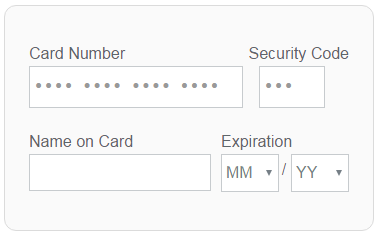
Enter these card details:
| Field | Value |
|---|---|
| Card Number | 4564 7100 0000 0004 |
| Security Code | 847 |
| Name on Card | Token Tutorial |
| Expiry Date | 02 / 29 |
Click Pay.
The single use token will be logged to the javascript console.
singleUseTokenId: 2bcec36f-7b02-43db-b3ec-bfb65acfe272
Step 4: Send token to server
You must now write code to send the token to your server using ajax.
Step 5: Take payment or save credit card
Your server can now use the single use token to take a payment or save the credit card to the PayWay customer vault.
- Read the single use token from the ajax endpoint
- Verify your customer using a session cookie
- Using your secret API key and the single use token, send a request to take a one-time payment.
If you need to take more than one payment with the credit card details, you should store the credit card, optionally verify the stored card and then take payments using stored details.
Step 6: Improve your solution
You must now improve your solution by:
- Avoiding duplicates
- Handling errors
- Protecting your site from card testing
You may also wish to:
- Process payments using stored details
- Style the credit card frame
- Add bank accounts
- Update credit card or bank account for an existing customer.
Use cURL to check network
For your software to work, your server must be able to connect to PayWay. Use this tutorial to determine if a problem is with your network or your software.
Step 1: Download and install cURL
Download and install the cURL client for your platform from http://curl.haxx.se/download.html . Be sure to download the correct distribution for your server's operating system. You must download a version that includes SSL support.
If you are using Windows, we recommend that you download the binary distribution listed under the heading Win32 - Generic labelled Win32 2000/XP, binary and SSL and maintained by Günter Knauf. This document does not provide a direct link because you should always download the latest version.
Step 2: GET the root resource for the API
To test if your server can connect to PayWay:
curl -i --basic --user "{publishableApiKey}:" https://api.payway.com.au/rest/v1
Replace {publishableApiKey} with your Publishable API Key.
If you receive the expected response, your network is working.
Expected response
HTTP/1.1 200 OK
Cache-Control: no-store, no-cache, must-revalidate, proxy-revalidate
Pragma: no-cache
Expires: 0
Content-Type: application/json;charset=UTF-8
Content-Length: 479
Date: Mon, 29 Jun 2015 23:43:13 GMT
{
"clientNumber" : "T10000",
"clientName" : "Demo Pty Ltd",
"keyName" : "T10000_PUB...457",
"links" : [ {
"rel" : "single-use-tokens",
"href" : "https://api.payway.com.au/rest/v1/single-use-tokens"
}, {
"rel" : "surcharges",
"href" : "https://api.payway.com.au/rest/v1/surcharges"
}, {
"rel" : "help",
"href" : "https://www.payway.com.au/docs/rest.html#resources"
} ]
}Troubleshooting
HTTP Response codes other than 200
See HTTP Response Codes.
curl: (60) SSL certificate problem: unable to get local issuer certificate
Your server does not trust the server TLS certificate presented by PayWay. Typically, this is due to an out-dated root CA certificate bundle on your server. Download and install an updated Entrust Certification Authority - L1M root certificate for your server.
curl: (56) Received HTTP code 407 from proxy after CONNECT
Your network has a proxy server. To test if your server can connect to PayWay through the proxy server:
curl --proxy {proxyServer} --proxy-user {proxyUsernamePassword} -i --basic --user "{publishableApiKey}:" https://api.payway.com.au/rest/v1
Your software must connect to PayWay through the proxy server.
curl: (6) Couldn't resolve host 'api.payway.com.au'
DNS resolution failed. You may need to authenticate with your proxy server.
Use Postman to explore API
Postman is a HTTP client for testing RESTful web services. Use Postman when you wish to explore the PayWay REST API.
Step 1: Install postman
- Install Google Chrome
- Open Google Chrome
- Use Google Chrome to install Postman.
Step 2: Use API key for basic auth
- Start Postman.
- Click the Authorization tab
- Select Basic Auth from the menu
- Enter your Publishable API key into the Username field
- Press Update request.
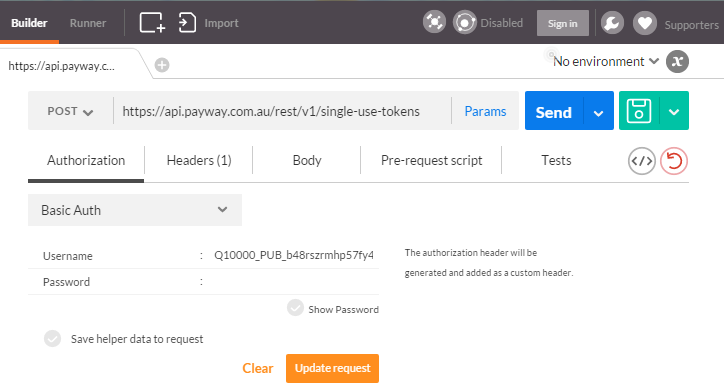
Step 3: Create single use token
- In Postman's URL bar, select POST
- Enter the URL
https://api.payway.com.au/rest/v1/single-use-tokens - Click the Body tab
- Select the
x-www-form-urlencodedoption - Remove any parameters already present, then type the following parameters:
| Key | Value |
|---|---|
| paymentMethod | creditCard |
| cardNumber | 4564710000000004 |
| expiryDateMonth | 02 |
| expiryDateYear | 19 |
| cvn | 847 |
| cardholderName | Postman tutorial |
- Press Send
- Copy the
singleUseTokenId(e.g. 653fa421-0b91-4855-aef7-bf51a81a153e) from the response and save it for later use
Step 4: Create customer
- In Postman's URL bar, select POST
- Enter the URL
https://api.payway.com.au/rest/v1/customers - Use your Secret API Key as the Basic Auth Username on the Authorization tab
- Click the Body tab
- Select the
x-www-form-urlencodedoption - Remove any parameters already present, then type the following parameters:
| Key | Value |
|---|---|
| singleUseTokenId | the value you saved earlier e.g. 653fa421-0b91-4855-aef7-bf51a81a153e |
| merchantId | TEST |
- Press Send
Step 5: Explore further
- In Postman's URL bar, select GET
- Enter the URL
https://api.payway.com.au/rest/v1 - Press Send
- Click links in the response to open them in a new tab in Postman. Use Postman to send requests to these resources.
Use cURL to download a receipts file
Use this tutorial to automate downloading of your daily receipts file. Complete the cURL network connectivity tutorial first to ensure cURL can connect to PayWay.
To download receipts files through this REST API, you must add the PayWay Connect module and choose a receipts file format.
Step 1: Add PayWay Connect
To add PayWay Connect, your administrator must:
- Sign in to PayWay
- Click Settings
- Click PayWay Connect
- Proceed to add the module.
Step 2: Choose a receipts file format
To choose a receipts files format:
- Sign in to PayWay
- Click Settings
- Click Receipts Files
- Choose a file format and Save.
Step 3: Save API Key to file
- Enter the following into a text file:
basic
user={secretApiKey}:
silent
show-error
fail- Replace
{secretApiKey}with your Secret API Key - Save the file as
payway-curl-config.txt
Step 4: Download a receipts file
To download a receipts file:
curl --config payway-curl-config.txt https://api.payway.com.au/rest/v1/receipts-files/{yyyy-MM-dd}
Replace {yyyy-MM-dd} with the settlement date.
Step 5: Download yesterday's receipts file
Linux
To download yesterday's receipts file using Linux:
curl --config payway-curl-config.txt https://api.payway.com.au/rest/v1/receipts-files/$(date -I --date=yesterday)
Windows Powershell
To download yesterday's receipts file using Windows Powershell:
curl --config payway-curl-config.txt https://api.payway.com.au/rest/v1/receipts-files/$((Get-Date).AddDays(-1).ToString('yyyy-MM-dd'))
Step 6: Save a receipts file to the current folder
To save the receipts file instead of displaying it on screen:
curl -OJ --config payway-curl-config.txt https://api.payway.com.au/rest/v1/receipts-files/{yyyy-MM-dd}
Step 7: Improve your solution
You may now improve your solution by:
- Logging errors
- Automating the process by creating a scheduled task - refer to your operating system's documentation
- Import the file you have downloaded into your accounting system
Other references:
Troubleshooting
curl: (22) The requested URL returned error: 404 Not Found
PayWay does not have a receipts file for the requested settlement date. PayWay creates files shortly after 3 am Sydney time each day. The receipts file contains transactions from the previous settlement day. Receipts files are available for 365 days.
To see which receipts files are available:
- Sign in to PayWay
- Click Receipts Files under the Reports menu
curl: (23) Failed writing body (0 != 1)
You have already saved the receipts file to the current folder. To save a new copy:
- Backup the receipts file already saved
- Delete the receipts file
- Run the command again
curl: (60) SSL certificate problem: unable to get local issuer certificate
Your server does not trust the server TLS certificate presented by PayWay. Typically, this is due to an out-dated root CA certificate bundle on your server. Download and install an updated Entrust Certification Authority - L1M root certificate for your server.
curl: (56) Received HTTP code 407 from proxy after CONNECT
Your network has a proxy server. To test if your server can connect to PayWay through the proxy server:
curl --proxy {proxyServer} --proxy-user {proxyUsernamePassword} -i --basic --user "{publishableApiKey}:" https://api.payway.com.au/rest/v1
Your software must connect to PayWay through the proxy server.
curl: (6) Couldn't resolve host 'api.payway.com.au'
DNS resolution failed. You may need to authenticate with your proxy server.
Use cURL to upload a payment file
Use this tutorial to upload a payment file. Complete the cURL network connectivity tutorial first to ensure cURL can connect to PayWay.
To upload a payment file, you must purchase the PayWay Recurring Billing and Customer Vault module, or the PayWay Batch module.
Step 1: Purchase required module
To purchase PayWay Recurring Billing and Customer Vault or PayWay Batch, contact us.
Step 2: Generate a payment File
Your software must generate a file in one of the payment file formats. Each file must have a unique name.
In this tutorial, we assume the file is called example.dat.
Step 3: Save API key to file
- Enter the following into a text file:
basic
user={secretApiKey}:
silent
show-error
fail- Replace
{secretApiKey}with your Secret API Key - Save the file as
payway-curl-config.txt
Step 4: Upload a payment file
To upload a payment file:
curl --config payway-curl-config.txt -F "file=@example.dat" https://api.payway.com.au/rest/v1/payment-files
Step 5: Improve your solution
You may now improve your solution by:
- Logging errors
- Automating the process by creating a scheduled task - refer to your operating system's documentation
- Polling the status of your file
- Downloading errors in your file and reporting them to your staff
Resources
PayWay allows you to store credit card and bank account details against your customers. You can process payment transactions using the stored details.
You can open virtual accounts for customers who pay you by direct credit/pay anyone. Each of your customers uses a different virtual account. When a payment is sent to a virtual account, PayWay matches the payment to that customer.
Upload a payment file to process transactions in bulk.
Single use tokens are used to avoid processing credit card details on your server.
Your merchants and your bank accounts are used for transaction processing and settlement.
Custom fields allow you to store extra information against each customer.
PayWay can calculate and apply surcharges.
Download receipts files containing a machine-readable list of payments received.
The base URL of the PayWay REST API is https://api.payway.com.au/rest/v1/.
Root
This resource is the top level of the REST API.
To test your network connectivity and API key is working correctly, send a GET to this resource.
Get root resource
GET /
You may access this resource with either your secret or publishable API key.
Model
| Field | Notes |
|---|---|
| clientNumber | Issued by us to uniquely identify your PayWay facility |
| clientName | The name of your business |
| keyName | The name of the API key you sent |
The response includes links to top level resources.
Transactions
Transactions may be payments, refunds, pre-authorisations, captures or account verifications. An account verification checks if a customer's credit card is valid. A pre-authorisation reserves money on your customer's credit card. Later, a capture debits the reserved money.
You can:
- take a one-time payment using credit card details entered into a PayWay trusted frame, your mobile app or provided by a third-party wallet provider
- take payments using the credit card or bank account stored against a customer
- reserve money on a credit card by processing a pre-authorisation and later process a capture to charge the credit card
- void a transaction to cancel it prior to settlement
- refund a credit card, bank account direct debit or direct credit payment
- search and get details of transactions, regardless of how they were originally processed.
To get all transactions processed on a day, see Receipts Files.
Besides this API, PayWay also has other ways to process payments.
Take payment
To take a one-time credit card payment, first get a single use token and then:
POST /transactions
You must send:
| Field | Notes |
|---|---|
| singleUseTokenId | A token issued by PayWay which holds credit card details. See single use tokens. |
| customerNumber | Your reference for the customer. Up to 20 letters and digits. Case insensitive. Leading zeroes ignored if entirely numeric. Customer does not need to exist in the customer vault. |
| transactionType | payment |
| principalAmount | The amount of the payment before any surcharge is added. |
| currency | aud |
| orderNumber | Optional. Your reference for this transaction. At most 20 ascii characters. |
| merchantId | This merchant will be used for payment processing and settlement. |
| customerIpAddress | If the cardholder entered their card number directly send their IPv4 or IPv6 address. If your staff entered the card number, do not send this field. See customer IP address. |
| threeDS2 | Optional. true if you have implemented EMV 3-D Secure Version 2. |
In the same request, you may also send custom fields.
Avoid duplicate payments
To avoid processing duplicate payments:
- send a unique
Idempotency-Keyheader - if you receive a network error, resend the request with the same
Idempotency-Key - if you receive
500 Internal Server Error, contact Technical Support - if you receive
503 Service Unavailable, the payment has not been processed. Wait 20 seconds and resend the request with a new idempotency key. Contact Technical Support if you continue to experience problems.
- enable Fraud Guard
- send the
customerIpAddressif your customers trigger payments directly - protect against card testing
Take payment using stored card or account
To take a payment using credit card or bank account stored against a customer:
POST /transactions
You must send:
| Field | Notes |
|---|---|
| customerNumber | This customer's credit card or bank account will be used to process the payment. |
| transactionType | payment |
| principalAmount | The amount of the payment before any surcharge is added. |
| currency | aud |
| orderNumber | Optional. Your reference for this transaction. At most 20 ascii characters. |
| customerIpAddress | If the cardholder triggered this payment directly send their IPv4 or IPv6 address. Otherwise do not send this field. See customer IP address. |
You must handle errors and avoid duplicates and reduce your fraud risk.
Merchant ID / Your Bank Account
PayWay will process the payment using the merchant or settlement bank account from the customer's payment setup. To use a different settlement bank account or merchant, send:
| Field | Notes |
|---|---|
| merchantId | If the customer is paying by credit card, the merchant to be used for payment processing and settlement. Ignored otherwise. |
| bankAccountId | If the customer is paying by bank account direct debit, your bank account to be used for payment processing and settlement. Ignored otherwise. |
Verify a stored card
To verify a credit card stored against a customer:
POST /transactions
You must send:
| Field | Notes |
|---|---|
| customerNumber | This customer's credit card will be verified. |
| transactionType | accountVerification |
| currency | aud |
| orderNumber | Optional. Your reference for this transaction. At most 20 ascii characters. |
| customerIpAddress | If the cardholder initiated the card registration, send their IPv4 or IPv6 address. Otherwise do not send this field. See customer IP address. |
You must handle errors and avoid duplicates and reduce your fraud risk.
Merchant ID
PayWay will process the payment using the merchant from the customer's payment setup. To use a different merchant, send:
| Field | Notes |
|---|---|
| merchantId | The merchant to be used for payment processing and settlement. |
Process pre-authorisation
To process a credit card pre-authorisation, first get a single use token and then:
POST /transactions
You must send:
| Field | Notes |
|---|---|
| singleUseTokenId | A token issued by PayWay which holds credit card details. See single use tokens. |
| customerNumber | Up to 20 letters and digits. Case insensitive. Leading zeroes ignored if entirely numeric. Uniquely identifies a customer. |
| transactionType | preAuth |
| principalAmount | The amount of the pre-authorisation before any surcharge is added. |
| currency | aud |
| orderNumber | Optional. Your reference for this transaction. At most 20 ascii characters. |
| merchantId | This merchant will be used for processing. |
| customerIpAddress | If the cardholder triggered this pre-authorisation directly send their IPv4 or IPv6 address. If your staff entered the card number, do not send this field. See customer IP address. |
| threeDS2 | Optional. true if you have implemented EMV 3-D Secure Version 2. |
In the same request, you may also send custom fields.
You must handle errors and avoid duplicates and reduce your fraud risk.
Later, you can capture the pre-authorisation to charge the card.
Process pre-authorisation using stored credit card
To process a credit card pre-authorisation using the credit card stored against a customer:
POST /transactions
You must send:
| Field | Notes |
|---|---|
| customerNumber | This customer's credit card will be used to process the pre-authorisation. |
| transactionType | preAuth |
| principalAmount | The amount of the pre-authorisation before any surcharge is added. |
| currency | aud |
| orderNumber | Optional. Your reference for this transaction. At most 20 ascii characters. |
| customerIpAddress | If the cardholder triggered this pre-authorisation directly send their IPv4 or IPv6 address. Otherwise, do not send this field. See customer IP address. |
Merchant ID
PayWay will process the pre-authorisation using the merchant from the customer's payment setup. To use a different merchant, send:
| Field | Notes |
|---|---|
| merchantId | This merchant will be used for processing. |
You must handle errors and avoid duplicates and reduce your fraud risk.
Later, you can capture the pre-authorisation to charge the card.
Capture a pre-authorisation
To capture a pre-authorisation:
POST /transactions
You must send:
| Field | Notes |
|---|---|
| transactionType | capture |
| parentTransactionId | The transactionId of the pre-authorisation |
| principalAmount | The amount of the capture before any surcharge is added. Send a positive value. |
| orderNumber | Optional. Your reference for this transaction. At most 20 ascii characters. |
| customerIpAddress | If the cardholder triggered this capture directly send their IPv4 or IPv6 address. Otherwise, do not send this field. See customer IP address. |
In the same request, you may also send custom fields.
You must handle errors and avoid duplicates and reduce your fraud risk.
Void a transaction
To void a transaction:
POST /transactions/{transactionId}/void
Do not send any fields.
If you void a transaction, it will not appear on your customer's statement or form part of your settlement total. To determine if a transaction can be voided, get the transaction details and use the isVoidable field.
Refund a payment
To refund a payment:
POST /transactions
You must send:
| Field | Notes |
|---|---|
| transactionType | refund |
| parentTransactionId | The transactionId of the payment to be refunded. |
| principalAmount | The amount of the refund before any surcharge is added. Send a positive value. |
| orderNumber | Optional. Your reference for this transaction. At most 20 ascii characters. |
| customerIpAddress | If the cardholder triggered this refund directly send their IPv4 or IPv6 address. Otherwise, do not send this field. See customer IP address. |
In the same request, you may also send custom fields.
To avoid processing duplicate refunds, send a unique Idempotency-Key header and handle errors as described above.
To determine if a payment can be refunded, get the transaction details and use the isRefundable field. The refund will credit the bank account or credit card used on the payment. You can never refund more than the payment amount.
Custom fields
To provide values for custom fields for a transaction:
| Field | Notes |
|---|---|
| customField1 | Optional. Value for your first custom field. |
| customField2 | Optional. Value for your second custom field. |
| customField3 | Optional. Value for your third custom field. |
| customField4 | Optional. Value for your fourth custom field. |
Use custom fields to store additional information about your transaction. You must first set up a master list of custom fields in your PayWay facility. Each field can store 60 ASCII characters.
Search transactions
To search for transactions:
GET /transactions/search-customer?customerNumber={customerNumber}
GET /transactions/search-receipt?receiptNumber={receiptNumber}
GET /transactions/search-order?orderNumber={orderNumber}
These are paginated resources. Most recent transactions are first.
The following fields are returned for each transaction:
| Field | Notes |
|---|---|
| transactionId | Uniquely identifies a transaction |
| receiptNumber | Receipt number to display to customers |
| status | approved, approved*, pending, declined, voided or suspended. See transaction status. |
| transactionType | payment, refund, preAuth, capture or accountVerification |
| customerNumber | |
| orderNumber | A reference number for this transaction, generated by you. |
| currency | aud |
| paymentAmount | Total amount of payment, including any surcharge. Negative for a refund. |
| settlementDate | The day on which this transaction was considered to have been processed |
| declinedDate | The day on which this transaction was considered to have been declined. |
Get transaction details
To get details of a transaction:
GET /transactions/{transactionId}
Transactions model
| Field | Notes |
|---|---|
| transactionId | Uniquely identifies a transaction. |
| receiptNumber | Receipt number to display to customers (not always same as transactionId). |
| status | approved, approved*, pending, declined, voided or suspended. See transaction status. |
| responseCode | Reason code for the status. |
| responseText | Reason description for the status. |
| transactionType | payment, refund, preAuth, capture or accountVerification |
| customerNumber | Customer to which this payment belongs. |
| customerName | |
| customerEmail | |
| bpayRef | A reference number used by this customer when paying by BPAY®. |
| orderNumber | A reference number for this transaction, generated by you. |
| customerBankReference | For a directCredit, the reference entered by the customer when sending payment |
| currency | aud |
| principalAmount | Amount before any surcharge added. Negative for a refund. |
| surchargeAmount | Amount of surcharge. See surcharges. |
| paymentAmount | Total amount of transaction. Principal amount plus surcharge. |
| paymentMethod | creditCard, bankAccount, directCredit, australiaPost, bpay, westpacBranch, remittanceProcessingService or payPal. |
| creditCard | If a creditCard transaction, customer's credit card. |
| merchant | If a creditCard transaction, your merchant facility. |
| bankAccount | If a bankAccount transaction, customer's direct debit bank account. |
| virtualAccount | If a directCredit transaction, the virtual account which the customer credited. |
| australiaPost | If an australiaPost transaction, details of the Australia Post payment. |
| bpay | If a bpay transaction, details of the BPAY payment. |
| yourBankAccount | If a bankAccount, directCredit, bpay, australiaPost, westpacBranch or remittanceProcessingService transaction your settlement bank account. |
| customerPayPalAccount | If a payPal transaction, customer's PayPal account. |
| yourPayPalAccount | If a payPal transaction, your PayPal account. |
| transactionDateTime | Date and time (if known) when transaction processing was initiated. |
| user | The user who processed the payment manually. |
| settlementDate | The day on which this transaction was considered to have been processed. |
| declinedDate | The day on which this transaction was considered to have been declined. |
| parentTransaction | If a refund, the original payment. If a capture, the original pre-authorisation. |
| customerIpAddress | IP address your customer used to connect and process the transaction (if applicable). See customer IP address. |
| fraudResult | Outcome of Fraud Guard checks. See Fraud Result. |
| customerIpCountry | If suspended because of the country the customer connected from, the two character code of that country |
| cardCountry | If suspended because of the country of the bank which issued the credit card, the two character code of that country |
| customFields | Values for any custom fields. See Transaction Custom Fields. |
| isVoidable | If true, this transaction may be voided. See Void a Transaction. |
| isRefundable | If true, this payment may be refunded. See Refund a Payment. |
Example transaction JSON response
{
"transactionId" : 1179985404,
"receiptNumber" : "1179985404",
"status" : "approved",
"responseCode" : "11",
"responseText" : "Approved VIP",
"transactionType" : "payment",
"customerNumber" : "1",
"customerName" : "Po & Sons Pty Ltd",
"customerEmail" : "henry@example.net",
"currency" : "aud",
"principalAmount" : 100.00,
"surchargeAmount" : 1.00,
"paymentAmount" : 101.00,
"paymentMethod" : "creditCard",
"creditCard" : {
"cardNumber" : "456471...004",
"expiryDateMonth" : "02",
"expiryDateYear" : "19",
"cardScheme" : "visa",
"cardType" : "credit",
"cardholderName" : "Po & Sons Pty Ltd"
},
"merchant" : {
"merchantId": "4638116",
"merchantName": "MEGS BEAUTY AND NAILS",
"settlementBsb": "133-605",
"settlementAccountNumber": "172174",
"surchargeBsb": "133-606",
"surchargeAccountNumber": "172131"
},
"transactionDateTime" : "12 Jun 2015 18:22 AEST",
"user" : "BILLC786",
"settlementDate" : "13 Jun 2015",
"isVoidable" : true,
"isRefundable": false
}Example transaction XML response
<transaction>
<transactionId>1179985404</transactionId>
<receiptNumber>1179985404</receiptNumber>
<status>approved</status>
<responseCode>11</responseCode>
<responseText>Approved VIP</responseText>
<transactionType>payment</transactionType>
<customerNumber>1</customerNumber>
<customerName>Po & Sons Pty Ltd</customerName>
<customerEmail>henry@example.net</customerEmail>
<currency>aud</currency>
<principalAmount>100.00</principalAmount>
<surchargeAmount>1.00</surchargeAmount>
<paymentAmount>101.00</paymentAmount>
<paymentMethod>creditCard</paymentMethod>
<creditCard>
<cardNumber>456471...004</cardNumber>
<expiryDateMonth>02</expiryDateMonth>
<expiryDateYear>19</expiryDateYear>
<cardScheme>visa</cardScheme>
<cardType>credit</cardType>
<cardholderName>Po & Sons Pty Ltd</cardholderName>
</creditCard>
<merchant>
<merchantId>4638116</merchantId>
<merchantName>MEGS BEAUTY AND NAILS</merchantName>
<settlementBsb>133-605</settlementBsb>
<settlementAccountNumber>172174</settlementAccountNumber>
<surchargeBsb>133-606</surchargeBsb>
<surchargeAccountNumber>172131</surchargeAccountNumber>
</merchant>
<transactionDateTime>12 Jun 2015 18:22 AEST</transactionDateTime>
<user>BILLC786</user>
<settlementDate>13 Jun 2015</settlementDate>
<isVoidable>true</isVoidable>
<isRefundable>false</isRefundable>
</transaction>Transaction status
| Status | Meaning |
|---|---|
| approved | A successful transaction. |
| approved* | A successful transaction during period when it may be declined or dishonoured. |
| pending | Currently processing. |
| declined | An unsuccessful transaction. See responseCode and responseText for more. |
| voided | Originally approved, but then cancelled prior to settlement. Does not appear on your customer's statement or form part of your settlement total. |
| suspended | An unusual payment for you to review. See fraudResult for more. |
Note:
- Bank account direct debit transactions may be declined by your customer's bank for three banking days after processing
- Cheques may be dishonoured up to five banking days after processing.
Credit card
These fields are returned under the creditCard field:
| Field | Notes |
|---|---|
| cardNumber | Masked credit card number. |
| expiryDateMonth | Two digit expiry month. |
| expiryDateYear | Two digit expiry year. |
| cardScheme | visa, mastercard, unionpay, amex, diners, eftpos or jcb. |
| cardType | credit or debit if cardScheme is visa or mastercard. |
| cardholderName | The name printed on the card. |
| walletType | applePay or googlePay if the customer paid by digital wallet. |
| panType | fpan if a full card number was provided, dpan if a digital card number was provided. |
Customer bank account
These fields are returned under the bankAccount field:
| Field | Notes |
|---|---|
| bsb | The bank-state-branch holding their account. |
| accountNumber | The account number at that branch. |
| accountName | Name of account holder. |
Example bank account JSON response
{
"bsb" : "000-000",
"accountNumber" : "123123",
"accountName" : "Jenny Nguyen"
}Example bank account XML response
<bankAccount>
<bsb>000-000</bsb>
<accountNumber>123123</accountNumber>
<accountName>Jenny Nguyen</accountName>
</bankAccount>Virtual account
A virtual account is used to accept direct credit payments from a customer.
These fields are returned under the virtualAccount field:
| Field | Notes |
|---|---|
| bsb | The bank-state-branch holding the virtual account |
| accountNumber | The virtual account number |
Example virtual account JSON response
{
"bsb": "037-889",
"accountNumber": "80000000"
}Example virtual account XML response
<virtualAccount>
<bsb>037-889</bsb>
<accountNumber>80000000</accountNumber>
</virtualAccount>Customer PayPal account
These fields are returned under the customerPayPalAccount field:
| Field | Notes |
|---|---|
| payPalEmail | Email address your customer used to register with PayPal |
| payPalName | Payer name |
Australia Post
This field is returned under the australiaPost field:
| Field | Notes |
|---|---|
| cheque | true if paid by cheque |
BPAY
This field is returned under the bpay field:
| Field | Notes |
|---|---|
| bank | A code for the bank used by the customer |
Fraud result
Fraud Guard suspends unusual credit card payments. You can review suspended payments and choose to complete or cancel them.
You must send the customerIpAddress in order to have payments checked by Fraud Guard. See customer IP address for more information.
fraudResult indicates if the payment was checked by Fraud Guard:
| Fraud Result | Notes |
|---|---|
| ok | Payment was not unusual |
| skip | Fraud Guard was skipped for this payment |
| velcty | Many payments using the same credit card were made in a short period of time |
| lrgamt | Payment is unusually large |
| hrskip | Customer connected from a high-risk country (e.g. Nigeria). See customerIpCountry |
| anprxy | Customer connected using an anonymous or suspicious proxy |
| blckip | Customer connected from country where you do not do business. See customerIpCountry |
| blkbin | The bank which issued the credit card is not in a country where you do business. See cardCountry |
| binmip | Customer is in a different country to the bank which issued the credit card. See customerIpCountry and cardCountry |
| blkipa | IP address is blocked |
| blkpan | Credit card number is blocked |
| error | Contact Technical Support |
If fraudGuard is not in the response, the payment was not checked by Fraud Guard.
To review suspended payments:
- Sign in to PayWay
- Click Suspended in the Transactions menu
To configure Fraud Guard:
- Sign in to PayWay
- Click Settings
- Click Fraud Guard under the PayWay Modules heading
Transaction custom fields
customFields contains a list of the transaction's custom fields.
These fields are returned for each customField:
| Field | Notes |
|---|---|
| customFieldId | A number from 1 to 4 |
| fieldName | Name for the custom field |
| fieldValue | Value for the custom field for this transaction |
| required | true or false. If true, this field was mandatory when this transaction was created. |
| hidden | true or false. If true, this field was hidden from customers (e.g. in receipt emails). |
| links | parent link to the master configuration of the custom field (not shown in examples). |
When the master list of custom fields is modified, existing transactions do not change.
Example custom fields JSON response
{
"data" : [ {
"customFieldId" : 1,
"fieldName" : "Campaign Id",
"fieldValue" : "489590",
"required" : false,
"hidden" : true
}, {
"customFieldId" : 2,
"fieldName" : "Membership Type",
"fieldValue" : "social",
"help" : "e.g. junior, senior, social",
"required" : false,
"hidden" : false
} ]
}Example custom fields XML response
<customFields>
<data>
<customField>
<customFieldId>1</customFieldId>
<fieldName>Campaign Id</fieldName>
<fieldValue>489590</fieldValue>
<required>false</required>
<hidden>true</hidden>
</customField>
<customField>
<customFieldId>2</customFieldId>
<fieldName>Membership Type</fieldName>
<fieldValue>social</fieldValue>
<help>e.g. junior, senior, social</help>
<required>false</required>
<hidden>false</hidden>
</customField>
</data>
</customFields>Customers
PayWay Recurring Billing and Customer Vault stores your customer's credit card or bank account details. You can process payments using the stored details. Your PCI-DSS compliance scope is reduced when your server does not store or process credit card details.
PayWay Match allows you to open virtual accounts for customers who pay you by direct credit/pay anyone. When a customer pays you by direct credit, PayWay matches the payment to the customer.
Store credit card or bank account for new customer
For step-by-step instructions, see Trusted Frame tutorial.
To store a credit card or bank account in the customer vault:
POST /customers to have PayWay generate the customer number
PUT /customers/{customerNumber} to use your own customer number
Send these fields:
| Field | Notes |
|---|---|
| singleUseTokenId | A token issued by PayWay which holds credit card or bank account details. See single use tokens. |
| merchantId | If token contains a credit card, the merchant to be used for payment processing and settlement. Ignored otherwise. |
| bankAccountId | If token contains a bank account, your bank account to be used for payment processing and settlement. Ignored otherwise. |
| threeDS2 | Optional. true if the token contains a credit card and you have implemented EMV 3-D Secure Version 2. |
merchantId=TEST and bankAccountId=0000000A
In the same request, you may also send:
- regular schedule of payments
- contact details
- custom fields
- notes.
You should send an Idempotency-Key to ensure customers are not duplicated if there is a network problem.
The response is the full customer model.
Next, you may wish to verify the stored card prior to processing payments.
Open a virtual account for new customer
To create a customer and open a virtual account:
POST /customers to have PayWay generate the customer number
PUT /customers/{customerNumber} to use your own customer number
Send these fields:
| Field | Notes |
|---|---|
| virtualAccountStatus | open |
| bankAccountId | Your bank account used for settlement |
bankAccountId=0000000A
In the same request, you may also send:
The response is the full customer model, including the virtual account.
You should send an Idempotency-Key to ensure customers are not duplicated if there is a network problem.
List customers
To list customers:
GET /customers
This is a paginated resource.
The following fields are returned for each customer:
| Field | Notes |
|---|---|
| customerNumber | Unique identifier for a customer. |
| customerName | Name of business or individual. |
Get customer details
To get the full customer model:
GET /customers/{customerNumber}
Alternatively, use these URLs to get only that part of the customer model:
GET /customers/{customerNumber}/payment-setup
GET /customers/{customerNumber}/schedule
GET /customers/{customerNumber}/virtual-account
GET /customers/{customerNumber}/contact
GET /customers/{customerNumber}/custom-fields
GET /customers/{customerNumber}/notes
Schedule regular payments
PayWay can automatically process payments according to a regular schedule.
To set a new schedule for a customer:
PUT /customers/{customerNumber}/schedule
Send the fields listed in Customer Schedule.
The new schedule replaces any previous schedule.
If a scheduled payment is due, PayWay will process it before responding. To get details of the payment follow the transaction link in the response.
Stop regular schedule
To stop any more automatic payments being processed by PayWay:
DELETE /customers/{customerNumber}/schedule
You may continue to process individual payments using the stored payment setup.
Stop all payments
To stop any new payments using the stored credit card or bank account:
PATCH /customers/{customerNumber}/payment-setup
Send this field:
| Field | Notes |
|---|---|
| stopped | true |
If the customer has a schedule, it is stopped.
Later, to allow the stored credit card or bank account to be used again:
PATCH /customers/{customerNumber}/payment-setup
Send this field:
| Field | Notes |
|---|---|
| stopped | false |
Update credit card or direct debit bank account
To store a new credit card or direct debit bank account for an existing customer:
PUT /customers/{customerNumber}/payment-setup
Send these fields:
| Field | Notes |
|---|---|
| singleUseTokenId | A token issued by PayWay which holds credit card or bank account details. See single use tokens. |
| merchantId | Required if token contains a credit card. Ignored otherwise. |
| bankAccountId | Required if token contains a bank account. Ignored otherwise. |
| threeDS2 | Optional. true if the token contains a credit card and you have implemented EMV 3-D Secure Version 2. |
Update the settlement account for a customer
To change the settlement account for transactions made with a specific customer:
PATCH /customers/{customerNumber}/payment-setup
Send only one of the below fields, depending on the customer's payment method:
| Field | Notes |
|---|---|
| merchantId | Required if the customer has a credit card linked. Considered an error otherwise. |
| bankAccountId | Required if the customer has a bank account linked. Considered an error otherwise. |
Update contact details
To update customer name, contact details and email preference:
PUT /customers/{customerNumber}/contact
Send name, address, phone number and email preference fields.
Open a virtual account
To open a virtual account for an existing customer:
PUT /customers/{customerNumber}/virtual-account
Send these fields:
| Field | Notes |
|---|---|
| virtualAccountStatus | open |
| bankAccountId | Your bank account for settlement |
The response is the new virtual account.
Close a virtual account
To close a virtual account:
PATCH /customers/{customerNumber}/virtual-account
Send this field:
| Field | Notes |
|---|---|
| virtualAccountStatus | closed |
Update settlement for virtual account
To update the settlement account used for a virtual account:
PATCH /customers/{customerNumber}/virtual-account
Send this field:
| Field | Notes |
|---|---|
| bankAccountId | Your bank account for settlement |
Update custom fields
To update custom fields:
PUT /customers/{customerNumber}/custom-fields
Send custom field values fields.
Update notes
To update notes:
PUT /customers/{customerNumber}/notes
Send a single notes field.
To remove the notes:
DELETE /customers/{customerNumber}/notes
Calculate surcharge
To calculate the surcharge payable by a customer:
GET /customers/{customerNumber}/surcharge?principalAmount={principalAmount}
The following fields are returned:
| Field | Notes |
|---|---|
| principalAmount | The amount before any surcharge is added. As passed in query parameter. |
| surchargeAmount | Amount of surcharge payable by this customer, based on their payment setup. |
| paymentAmount | Total amount of payment, including the surcharge. |
| currencyCode | aud |
See surcharges.
Example customer surcharge JSON response
{
"principalAmount" : 100.00,
"surchargeAmount" : 1.11,
"paymentAmount" : 101.11,
"currencyCode" : "aud"
}Example customer surcharge XML response
<customerSurcharge>
<principalAmount>100.00</principalAmount>
<surchargeAmount>1.11</surchargeAmount>
<paymentAmount>101.11</paymentAmount>
<currencyCode>aud</currencyCode>
</customerSurcharge>Delete customer
DELETE /customers/{customerNumber}
A customer can not be deleted if they:
- have been issued a PayWay Payment Card
- have a payment in their payment history
- have pending payments
- have an active recurring schedule.
Customer model
A customer in PayWay is uniquely identified by a customer number.
The customer model consists of:
- Payment setup - customer's credit card or direct debit bank account
- Contact details - name, email, phone number and address
- Custom fields - values for fields you have defined
- Notes - free text
- Payment schedule - a regular series of payments to be processed using the payment setup
- Virtual account - an account used to accept direct credit payments from the customer.
| Field | Notes |
|---|---|
| customerNumber | Up to 20 letters and digits. Case insensitive. Leading zeroes ignored if entirely numeric. Uniquely identifies a customer. |
The customer may be paying by either credit card or bank account direct debit.
The customer's payment details include their credit card or bank account details, which merchant ID or bank account should be used for transaction processing and the surcharge payable on transactions.
Example customer JSON response
{
"customerNumber" : "98",
"paymentSetup" : {
"paymentMethod" : "creditCard",
"stopped" : false,
"creditCard" : {
"cardNumber" : "376000...006",
"expiryDateMonth" : "06",
"expiryDateYear" : "20",
"cardScheme" : "amex",
"cardholderName" : "Rebecca Turing",
"surchargePercentage" : 1.543
},
"merchant" : {
"merchantId": "4638116",
"merchantName": "MEGS BEAUTY AND NAILS",
"settlementBsb": "133-605",
"settlementAccountNumber": "172174",
"surchargeBsb": "133-606",
"surchargeAccountNumber": "172131"
}
},
"contact" : {
"customerName" : "Rebecca Turing",
"emailAddress" : "bect@example.net",
"sendEmailReceipts" : true,
"phoneNumber" : "04 9999 8888",
"address" : {
"street1" : "12 Test St",
"street2" : null,
"cityName" : "Wombat",
"state" : "NSW",
"postalCode" : "2587"
}
},
"customFields" : {
"customField1" : "Senior"
},
"notes" : {
"notes" : "Example notes"
} ,
"virtualAccount" : {
"bsb" : "037-889",
"accountNumber" : "80000000",
"virtualAccountStatus" : "open",
"yourBankAccount" : {
"bankAccountId": "133605172174A",
"remitterName": "MEGS BEAUTY AND NAILS",
"accountName": "MEGAN ZUCKER",
"settlementBsb": "133-605",
"settlementAccountNumber": "172174"
}
}
}Example customer XML response
<customer>
<customerNumber>98</customerNumber>
<paymentSetup>
<paymentMethod>creditCard</paymentMethod>
<stopped>false</stopped>
<creditCard>
<cardNumber>376000...006</cardNumber>
<expiryDateMonth>06</expiryDateMonth>
<expiryDateYear>20</expiryDateYear>
<cardScheme>amex</cardScheme>
<cardholderName>Rebecca Turing</cardholderName>
<surchargePercentage>1.543</surchargePercentage>
</creditCard>
<merchant>
<merchantId>4638116</merchantId>
<merchantName>MEGS BEAUTY AND NAILS</merchantName>
<settlementBsb>133-605</settlementBsb>
<settlementAccountNumber>172174</settlementAccountNumber>
<surchargeBsb>133-606</surchargeBsb>
<surchargeAccountNumber>172131</surchargeAccountNumber>
</merchant>
</paymentSetup>
<contact>
<customerName>Rebecca Turing</customerName>
<emailAddress>bect@example.net</emailAddress>
<sendEmailReceipts>true</sendEmailReceipts>
<phoneNumber>04 9999 8888</phoneNumber>
<address>
<street1>12 Test St</street1>
<street2/>
<cityName>Wombat</cityName>
<state>NSW</state>
<postalCode>2587</postalCode>
</address>
</contact>
<customFields>
<customField1>Senior</customField1>
</customFields>
<notes>
<notes>Example notes</notes>
</notes>
<virtualAccount>
<bsb>037-889</bsb>
<accountNumber>80000000</accountNumber>
<virtualAccountStatus>open</virtualAccountStatus>
<yourBankAccount>
<bankAccountId>133605172174A</bankAccountId>
<remitterName>MEGS BEAUTY AND NAILS</remitterName>
<accountName>MEGAN ZUCKER</accountName>
<settlementBsb>133-605</settlementBsb>
<settlementAccountNumber>172174</settlementAccountNumber>
</yourBankAccount>
</virtualAccount>
</customer>Customer payment setup
To store credit card or bank account details, send these fields:
| Field | Notes |
|---|---|
| singleUseTokenId | A token issued by PayWay which holds credit card or bank account details. See single use tokens. |
| merchantId | Required if token contains a credit card. Ignored otherwise. |
| bankAccountId | Required if token contains a bank account. Ignored otherwise. |
These fields are returned in responses when the customer is paying by credit card:
| Field | Notes |
|---|---|
| paymentMethod | creditCard |
| stopped | true if payments have been stopped, false if these details can be used |
| cardNumber | Masked credit card number. |
| expiryDateMonth | Two digit expiry month. |
| expiryDateYear | Two digit expiry year. |
| cardScheme | visa, mastercard, unionpay, amex, diners, eftpos or jcb. |
| cardType | credit or debit if cardScheme is visa or mastercard. |
| cardholderName | The name printed on the card. |
| surchargePercentage | The percentage to be applied to principal amount to calculate payment amount. |
| merchant | The merchant used for transaction processing and settlement. |
These fields are returned when the customer is paying by bank account direct debit:
| Field | Notes |
|---|---|
| paymentMethod | bankAccount |
| stopped | true if payments have been stopped, false if these details can be used |
| bsb | The bank-state-branch holding their account. |
| accountNumber | The account number at that branch. |
| accountName | Name of account holder. |
| surchargeAmount | Dollar amount added to principal amount to calculate payment amount. |
| yourBankAccount | The bank account used for transaction processing and settlement. |
Customer contact details
The customer's contact details:
| Field | Notes |
|---|---|
| customerName | Name of business or individual. Maximum 60 ASCII characters, letters, numbers and punctuation. |
| emailAddress | Maximum 128 ASCII characters. We validate based on RFC 5322 and RFC 1035. |
| sendEmailReceipts | true or false. If true email receipts are automatically sent for each transaction. |
| phoneNumber | We use the libphonenumber library for validation, with a default country of Australia. |
| street1 | Maximum 128 ASCII characters. |
| street2 | Maximum 128 ASCII characters. |
| cityName | Maximum 60 ASCII characters. |
| state | ACT, NSW, NT, QLD, SA, TAS, VIC or WA. |
| postalCode | A valid four digit Australian post code. |
Customer custom fields
The customer may have values for custom fields:
| Field | Notes |
|---|---|
| customField1 | Value for your first custom field. |
| customField2 | Value for your second custom field. |
| customField3 | Value for your third custom field. |
| customField4 | Value for your fourth custom field. |
Use custom fields to store additional information about your customer. You must first set up a master list of custom fields in your PayWay facility. Each field can store 60 ASCII characters.
Notes
A free text field allowing you to comment on the customer.
| Field | Notes |
|---|---|
| notes | Up to 4000 ASCII characters of free text |
Customer schedule
PayWay can process payments according to a regular schedule. The customer's stored credit card or bank account and surcharge rate is used.
To create a schedule that continues you stop it, send these fields:
| Field | Notes |
|---|---|
| frequency | weekly, fortnightly, monthly, quarterly, six-monthly, yearly. |
| nextPaymentDate | The date on which the next payment will be collected. |
| nextPrincipalAmount | Different amount for the next payment (optional). |
| regularPrincipalAmount | Usual amount for payments. |
To create a schedule that stops after a fixed number of payments, also send:
| Field | Notes |
|---|---|
| numberOfPaymentsRemaining | Number of payments. |
| finalPrincipalAmount | Different amount for the very last payment (optional). |
If you have enabled surcharges, PayWay will calculate and add surcharges to the amounts.
If a scheduled payment is due, PayWay will process it before responding. To get details of the payment follow the transaction link in the response.
These fields are returned:
| Field | Notes |
|---|---|
| frequency | weekly, fortnightly, monthly, quarterly, six-monthly, yearly. |
| nextPaymentDate | When the next automatic payment will be processed. |
| nextPrincipalAmount | Amount of next payment before surcharge is added. |
| nextSurchargeAmount | Surcharge added to next payment. |
| nextPaymentAmount | Amount of the next payment, including any surcharge. |
| regularPrincipalAmount | Regular amount for each payment before surcharge is added. |
| regularSurchargeAmount | Surcharge added to regular amount for each payment. |
| regularPaymentAmount | Amount of each regular payment, including any surcharge. |
If a fixed number of payments, these fields are also returned:
| Field | Notes |
|---|---|
| numberOfPaymentsRemaining | The total number of payments yet to be collected. |
| finalPrincipalAmount | Amount of the very last payment before surcharge is added. |
| finalSurchargeAmount | Surcharge added to the very last payment. |
| finalPaymentAmount | Amount of very last payment, including any surcharge. |
On each payment date, PayWay processes a payment and updates the schedule with the next payment date.
For a fixed schedule, numberOfPaymentRemaining counts down to zero, and then the schedule is deleted.
Example customer schedule JSON response
{
"frequency" : "monthly",
"nextPaymentDate" : "31 Jul 2015",
"numberOfPaymentsRemaining" : 12,
"nextPrincipalAmount" : 100.00,
"nextSurchargeAmount" : 1.00,
"nextPaymentAmount" : 101.00,
"regularPrincipalAmount" : 200.00,
"regularSurchargeAmount" : 2.00,
"regularPaymentAmount" : 202.00,
"finalPrincipalAmount" : 300.00,
"finalSurchargeAmount" : 3.00,
"finalPaymentAmount" : 303.00
}Example customer schedule XML response
<schedule>
<frequency>monthly</frequency>
<nextPaymentDate>31 Jul 2015</nextPaymentDate>
<numberOfPaymentsRemaining>12</numberOfPaymentsRemaining>
<nextPrincipalAmount>100.00</nextPrincipalAmount>
<nextSurchargeAmount>1.00</nextSurchargeAmount>
<nextPaymentAmount>101.00</nextPaymentAmount>
<regularPrincipalAmount>200.00</regularPrincipalAmount>
<regularSurchargeAmount>2.00</regularSurchargeAmount>
<regularPaymentAmount>202.00</regularPaymentAmount>
<finalPrincipalAmount>300.00</finalPrincipalAmount>
<finalSurchargeAmount>3.00</finalSurchargeAmount>
<finalPaymentAmount>303.00</finalPaymentAmount>
</schedule>Virtual account
An account used to accept direct credit payments from the customer.
These fields are returned:
| Field | Notes |
|---|---|
| bsb | BSB for customer to direct credit |
| accountNumber | Account number for customer to direct credit |
| virtualAccountStatus | open, suspended, closed |
| yourBankAccount | Your bank account used for settlement |
All virtual accounts belong to a customer. Each customer may only have one virtual account.
Virtual account status
| Status | Notes |
|---|---|
open
|
Payments made to the virtual account will settle to yourBankAccount. |
suspended
|
Payments made to the account will be returned to the customer. Contact us. |
closed
|
Payments made to the account will be returned to the customer |
Single use tokens
Single use tokens allow you to avoid sending credit card or bank account details to your server.
Tokens are temporary. To store a credit card or bank account, use a token to create a customer in the customer vault.
Tokenise credit card (webpage)
To add a PayWay iframe containing credit card fields to your page, include payway.js, create a div with id payway-credit-card, and call payway.createCreditCardFrame.
For step-by-step instructions, see the Trusted Frame tutorial.
For JavaScript reference, see payway.js.
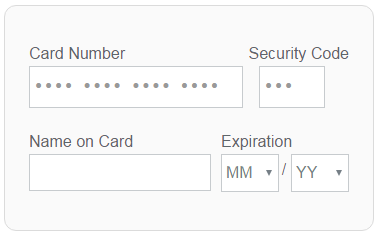
Tokenise bank account (webpage)
To add a PayWay iframe containing bank account fields to your page, include payway.js, create a div with id payway-bank-account, and call payway.createBankAccountFrame.
For JavaScript reference, see payway.js.
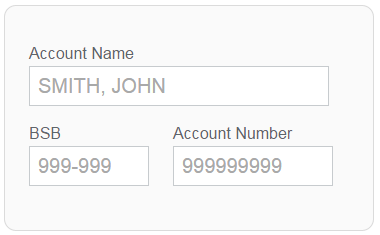
Tokenise credit card (mobile app)
To tokenise a credit card from fully PCI-DSS compliant mobile application:
POST /single-use-tokens
Use your publishable API key.
Send these fields:
| Field | Notes |
|---|---|
| paymentMethod | creditCard |
| cardNumber | Digits printed on the card |
| cardholderName | Name printed on the card |
| cvn | Card Verification Number. Also known as Security Code, CVV2 and CVC2. The three or four digit security code. |
| expiryDateMonth | Two digit expiry month |
| expiryDateYear | Two digit expiry year |
Tokenise bank account (mobile app)
To tokenise a direct debit bank account from your mobile application:
POST /single-use-tokens
Use your publishable API key.
Send these fields:
| Field | Notes |
|---|---|
| paymentMethod | bankAccount |
| bsb | The bank-state-branch holding their account. |
| accountNumber | The account number at that branch. |
| accountName | Name of account holder. |
Single use token response
If you send valid fields:
- the credit card or direct debit bank account details are stored by PayWay for 10 minutes
- a
singleUseTokenIdis returned in the response - you should send the token in a request to create a customer in the customer vault.
Alternatively, you can update a customer in the vault.
Example single use token JSON response
{
"singleUseTokenId" : "2bcec36f-7b02-43db-b3ec-bfb65acfe272"
}Example single use token XML response
<singleUseToken>
<singleUseTokenId>2bcec36f-7b02-43db-b3ec-bfb65acfe272</singleUseTokenId>
</singleUseToken>If you send invalid fields, you will receive a 422 Unprocessable Entity response.
3-D Secure Authentication
Authentication is the process of confirming that the person making an e-commerce transaction is entitled to use the payment card.
When you create a single use token and the response indicates threeDS2AuthRequired=true, your next step is to authenticate.
Authenticate
To authenticate the credit card stored in a singleUseToken using 3-D Secure 2:
POST /single-use-tokens/{singleUseTokenId}/three-ds2-authentication
Send these fields:
- Authentication Purpose: the reason for authenticating the card, and your merchant facility
- Purchase Information: the amount and frequency of intended payments
- Merchant Risk Indicator: fields to allow the risk of the transaction be to calculated
- Cardholder Contact Details: email and phone numbers for your customer
- Billing Address: your customer's billing address
- Shipping Address: the address where you will ship physical goods
- Cardholder Account: information about the cardholder's account on your website
Use your secret API key.
You should send an Idempotency-Key to ensure authentication requests are not duplicated if there is a network problem.
Authentication Purpose
Send these fields when authenticating a credit card:
| Field | Notes | ||||||||||||
|---|---|---|---|---|---|---|---|---|---|---|---|---|---|
| messageCategory |
Required. How you will use the single use token
|
||||||||||||
| threeDSRequestorAuthenticationInd |
Required. The reason for the Authentication request.
|
||||||||||||
| merchantId | Required. The merchant identifier issued by us to uniquely identity your merchant facility. |
Purchase Information
If you will immediately conduct a payment or conduct a recurring series of payments, send these fields when authenticating a credit card:
| Field | Notes |
|---|---|
| principalAmount | Purchase amount before any surcharge is added by PayWay |
| currency | aud |
| purchaseInstalData | Required if you and Cardholder have agreed to instalment payments. The maximum number of authorisations permitted for instalment payments. Max 999 |
| recurringExpiry | Optional. Date after which no further authorisations shall be performed. Format YYYYMMDD |
| recurringFrequency | Optional. The minimum number of days between authorisations. e.g. 28. Max 9999 |
Merchant Risk Indicator
We strongly recommend you send these fields when authenticating a credit card:
| Field | Notes | ||||||||||||||
|---|---|---|---|---|---|---|---|---|---|---|---|---|---|---|---|
| deliveryEmailAddress | For Electronic delivery, the email address to which the merchandise will be delivered. | ||||||||||||||
| deliveryTimeframe |
Your delivery timeframe.
|
||||||||||||||
| giftCardAmount | For prepaid or gift card purchase, the purchase amount total of prepaid or gift card(s) | ||||||||||||||
| giftCardCount | For prepaid or gift card purchase, total count of individual prepaid or gift cards/codes purchased. Max 99
|
||||||||||||||
| giftCardCurr | For prepaid or gift card purchase, ISO 4217 three-digit currency code of the gift card. e.g. 036 for Australian Dollars |
||||||||||||||
| preOrderDate | For a pre-ordered purchase, the expected date that the merchandise will be available. Format YYYYMMDD. |
||||||||||||||
| preOrderPurchaseInd |
Indicates whether Cardholder is placing an order for merchandise with a future availability or release date.
|
||||||||||||||
| reorderItemsInd |
Indicates whether the cardholder is reordering previously purchased merchandise.
|
||||||||||||||
| shipIndicator |
Indicates shipping method chosen for the transaction. You must choose the Shipping Indicator code that most accurately describes the cardholder's specific transaction, not your general business. If one or more items are included in the sale, use the Shipping Indicator code for the physical goods, or if all digital goods, use the Shipping Indicator code that describes the most expensive item.
|
Cardholder Contact Details
Send these fields when authenticating a credit card:
| Field | Notes |
|---|---|
| The email address associated with the account that is either entered by the cardholder, or you have on file. Max 254 characters. | |
| homePhone | Optional. The home phone number provided by the Cardholder. Max 15 characters. |
| mobilePhone | Optional. The mobile phone number provided by the Cardholder. Max 15 characters. |
| workPhone | Optional. The work phone number provided by the Cardholder. Max 15 characters. |
Use international format for phone numbers. e.g. +61499999999
Billing Address
These fields contain the billing address associated with the credit card. The billing address is required if you will use the token to conduct a payment, and recommended if you will use the token to store the card details.
| Field | Notes |
|---|---|
| billAddrLine1 | First line of the street address or equivalent local portion. Max 50 characters. |
| billAddrLine2 | Optional. Second line of the street address or equivalent local portion. Max 50 characters. |
| billAddrLine3 | Optional. Third line of the street address or equivalent local portion. Max 50 characters. |
| billAddrCity | The city of the billing address. Max 50 characters. |
| billAddrPostCode | ZIP or other postal code of the billing address. Max 16 characters. |
| billAddrState | The state or province. Max 3 characters. Use the ISO 3166-2 country subdivision code. e.g. NSW |
| billAddrCountry | Use the ISO 3166-1 numeric three-digit country code. e.g. 036 |
Shipping Address
Send these fields if you will ship physical goods to the cardholder:
| Field | Notes |
|---|---|
| addrMatch | Optional. Y if Shipping Address matches Billing Address, otherwise N |
| shipAddrLine1 | First line of the street address or equivalent local portion. Max 50 characters. |
| shipAddrLine2 | Optional. Second line of the street address or equivalent local portion. Max 50 characters. |
| shipAddrLine3 | Optional. Third line of the street address or equivalent local portion. Max 50 characters. |
| shipAddrCity | The city of the shipping address. Max 50 characters. |
| shipAddrPostCode | ZIP or other postal code of the shipping address. Max 16 characters. |
| shipAddrState | The state or province. Max 3 characters. Use the ISO 3166-2 country subdivision code. e.g. NSW |
| shipAddrCountry | Use the ISO 3166-1 numeric three-digit country code. e.g. 036 |
Cardholder Account Information
These fields contain optional information about the Cardholder Account on your website. Fields used to define a time period can be included as either the specific date or an approximate indicator for when the action occurred. You can use either format.
If the cardholder has not signed in to your website, send these fields:
| Field | Notes |
|---|---|
| chAccAgeInd |
Optional. Length of time that the cardholder has had the account with you 01 for No account (guest checkout)
|
| paymentAccInd |
Optional. Indicates the length of time that the payment account was enrolled in the cardholder's account with you. 01 for No account (guest checkout)
|
If the cardholder has signed in to your website, send these fields:
| Field | Notes | ||||||||||
|---|---|---|---|---|---|---|---|---|---|---|---|
| acctID | Optional. Cardholder Account Identifier. Additional information about the account optionally provided by you. Max 64 characters. | ||||||||||
| chAccAgeInd |
Optional. Length of time that the cardholder has had the account with you.
|
||||||||||
| chAccChange | Optional. Date that the cardholder's account with you was last changed, including Billing or Shipping address, new payment account, or new user(s) added. Format YYYYMMDD |
||||||||||
| chAccChangeInd |
Optional. Length of time since the cardholder's account information with you was last changed, including Billing or Shipping address, new payment account, or new user(s) added.
|
||||||||||
| chAccDate | Optional. Date that the cardholder opened the account with you. Format YYYYMMDD
|
||||||||||
| chAccPwChange | Optional. Date that cardholder's account with you had a password change or account reset. Format YYYYMMDD
|
||||||||||
| chAccPwChangeInd |
Optional. Indicates the length of time since the cardholder's account with you had a password change or account reset.
|
||||||||||
| nbPurchaseAccount | Optional. Number of purchases with this cardholder account during the previous six months. Max 9999. |
||||||||||
| paymentAccAge | Optional. Date that the payment account was enrolled in the cardholder's account with you. Format YYYYMMDD
|
||||||||||
| paymentAccInd |
Optional. Indicates the length of time that the payment account was enrolled in the cardholder's account with you.
|
||||||||||
| provisionAttemptsDay | Optional. Number of Add Card attempts in the last 24 hours. Max 999. |
||||||||||
| shipAddressUsage | Optional. Date when the shipping address used for this transaction was first used with you. Format YYYYMMDD. |
||||||||||
| shipAddressUsageInd |
Optional. Indicates when the shipping address used for this transaction was first used with you.
|
||||||||||
| shipNameIndicator |
Optional. Indicates if the Cardholder Name on the account is identical to the shipping Name used for this transaction.
|
||||||||||
| suspiciousAccActivity |
Optional. Indicates whether you have experienced suspicious activity (including previous fraud) on the cardholder account.
|
||||||||||
| txnActivityDay |
Optional. Number of transactions (successful and abandoned) for this cardholder account across all payment accounts in the previous 24 hours. Max |
||||||||||
| txnActivityYear |
Optional. Number of transactions (successful and abandoned) for this cardholder account across all payment accounts in the previous year. Max |
Authentication Response
The 3-D secure authentication response indicates the outcome of the authentication.
Example authentication JSON response
{
"transStatus" : "R"
}Example authentication XML response
<threeDS2Authentication>
<transStatus>R</transStatus>
</threeDS2Authentication>Use the transStatus to choose what to do next.
| transStatus | Notes |
|---|---|
| A | Frictionless Flow |
| C | Challenge Flow |
| N | Authentication Failed |
| R | Authentication Failed |
| U | Authentication Failed |
| Y | Frictionless Flow |
Frictionless Flow (A or Y)
The Frictionless Flow does not require further Cardholder interaction to achieve a successful authentication and complete the 3-D Secure authentication process.
If you receive an A or Y response, you must send a request to:
Send parameter threeDS2 set to true.
Challenge Flow (C)
Further Cardholder interaction is required to complete the authentication.
If you receive a C response, you must display a web page containing a challenge iFrame. To do this, call the javascript function payway.createChallengeFrame.
After the challenge has been attempted, you will receive an updated transStatus or javascript callback to allow you to continue.
Authentication Failed (N, R or U)
If you receive a N or R or U response, you must display a web page indicating that authentication has failed.
Do not take a payment, create a customer or update a customer.
Receipts files
Receipts files contain a machine-readable list of payments received.
PayWay can generate receipts files suitable for upload into various accounting software packages. For file specifications, see Receipts files formats. We recommend the RECall File format.
Receipts files include payments processed through all PayWay modules. PayWay creates files shortly after 3 am Sydney time each day. The receipts file contains transactions from the previous settlement day. Receipts files are available for 365 days.
Download receipts files
For step-by-step instructions for configuring and downloading a receipts file, see the Use cURL to download a receipts file tutorial.
To download a receipts file in your selected format:
GET /receipts-files/{yyyy-mm-dd}
To download a receipts file in PayWay CSV payments file format:
GET /receipts-files/{yyyy-mm-dd}/csv-report
List receipts files
To list receipts files:
GET /receipts-files
This is a paginated resource. Most recent files are first.
The following fields are returned for each file:
| Field | Notes |
|---|---|
| fileName | This depends on which receipts file format has been selected. |
| settlementDate | The day on which the transactions were processed. |
| amount | Total value of the file |
Follow the self link to download an individual file.
Payment files
Payment files contain payments that you want PayWay to process.
To use this feature:
- Generate a file in one of the Payment File Formats.
- Upload the file
- Get the status of the file
- If
checking, PayWay is checking the format of the file. Wait a minute and then get the status of the file again - If
error, correct the errors and upload the file again - If
scheduled, wait until your requested settlement date - If
processing, PayWay is processing transactions in the file. Wait a minute and then get the status of the file again - If
processed, update your system with the status of individual payments.
Upload a payment file
To upload a payment file:
POST /payment-files
You must:
- Create a file in one of the Payment File Formats
- Encode your
POSTasmultipart/form-datausing cUrl or a standard library - In the multipart request, send a field named
filewith a unique filename.
200 OK or 201 CREATED means the file has been stored. Next, PayWay will check the format of the file and then process transactions. You must check the status of the file.
409 CONFLICT means that the server already has a file with the same name.
Get payment file
To get the status of a payment file:
GET /payment-files/{fileName}
The following fields are returned:
| Field | Notes |
|---|---|
| fileName | Your name for the file |
| status | See below |
| Status | Notes |
|---|---|
checking
|
Checking the file for format errors. Get the status again in one minute. |
error
|
Unable to understand the file format. No transactions will be processed. See Get File Errors |
awaiting-auth
|
A payment file uploaded through the PayWay website is awaiting user authorisation. Files uploaded through this API do not require user authorisation |
scheduled
|
File is held until the requested settlement date |
processing
|
No errors in the file. Payments in the file are being processed |
processed
|
Transactions have been processed. See Get File Transactions |
voided
|
Transactions in the file have been cancelled through the PayWay website |
Get file errors
This resource is only valid when the file status is error.
To list the errors in a payment file:
GET /payment-files/{fileName}/errors
The following fields are returned for each error:
| Field | Notes |
|---|---|
| fieldName | The location of the error within the file |
| message | The error message |
| fieldValue | The value in the file |
Get file transactions
This resource is only valid when the file status is processed.
To get the transactions in a payment file:
GET /payment-files/{fileName}/transactions
The response is the same as returned for a transaction search.
The transaction status allows you to determine if transactions were declined.
This is a paginated resource.
Download transaction report
These resources are only valid when the file status is processed. Use these resources if your software is compatible with these file formats.
To download transaction reports for a payment file in PayWay CSV format:
GET /payment-files/{fileName}/csv-report
To download a declined transaction report for a payment file in Westpac MTS rejects format:
GET /payment-files/{fileName}/mts-rejects-report
To download transaction reports for a payment file in St.George Internet Payment Gateway format:
GET /payment-files/{fileName}/ipg-transaction-report
List payment files
To list payment files:
GET /payment-files
This is a paginated resource. Most recently uploaded files are first.
The following fields are returned for each file:
| Field | Notes |
|---|---|
| fileName | Your name for the file |
| status | See payment file status notes |
Payment file formats
Payment files contain payments that you want PayWay to process.
PayWay Recurring Billing and Customer Vault
If you use this module, the file contains the customer number for each payment. PayWay uses the customer's stored payment setup to process payments.
The file format is a CSV file.
The header row:
| Column | Value |
|---|---|
| A | Always "Recurring Billing and Customer Vault Upload" |
| B | Always "v1.00" |
| C | Earliest settlement date in d Mmm YYYY format. e.g. 14 Feb 2016 |
Detail rows:
| Column | Value |
|---|---|
| A | The customer number |
| B | Optional customer name. (This is not checked) |
| C | Payment amount in dollars and cents |
| D | Optional. Your orderNumber for this payment |
Do not include any further columns.
PayWay Batch
If you are using this module, the file contains the full credit card details.
You can process payments by sending a file in one of these formats:
Merchants
To process credit card transactions, you must open a merchant facility. You can do this when you purchase PayWay.
To change details of your merchant facility or add a merchant facility, contact us.
Settlement is the process of paying you for transactions which have been processed. Each merchant facility has its own name and settlement details. Use extra merchant facilities if you have more than one trading name or settlement account.
There is one test merchant facility in a test PayWay facility.
List merchants
To list all the merchants in your PayWay facility:
GET /merchants
This is a paginated resource.
Get a merchant
To get details of a single merchant in your PayWay facility:
GET /merchants/{merchantId}
Merchant model
| Field | Notes |
|---|---|
| merchantId | Issued by us to uniquely identify a merchant facility |
| merchantName | |
| settlementBsb | The BSB of your settlement bank account |
| settlementAccountNumber | The account number of your settlement bank account |
| surchargeBsb | If surcharges are settled separately, the BSB for your surcharge settlement account |
| surchargeAccountNumber | If surcharges are settled separately, the account number for your surcharge settlement account |
A TEST merchant does not have a settlement account.
Example merchant JSON response
{
"merchantId": "4638116",
"merchantName": "MEGS BEAUTY AND NAILS",
"settlementBsb": "133-605",
"settlementAccountNumber": "172174",
"surchargeBsb": "133-606",
"surchargeAccountNumber": "172131"
}Example merchant XML response
<merchant>
<merchantId>4638116</merchantId>
<merchantName>MEGS BEAUTY AND NAILS</merchantName>
<settlementBsb>133-605</settlementBsb>
<settlementAccountNumber>172174</settlementAccountNumber>
<surchargeBsb>133-606</surchargeBsb>
<surchargeAccountNumber>172131</surchargeAccountNumber>
</merchant>Your bank accounts
To process bank account direct debit transactions, you must have a bank account linked to your facility. You can do this when you purchase PayWay.
To change your linked bank accounts or add an account, contact us.
Settlement is the process of paying you for transactions which have been processed. Each of your bank accounts has its own name and settlement details. Use extra bank accounts if you have more than one trading name or settlement account.
There is one test bank account in a test PayWay facility.
List your bank accounts
To list all of your settlement bank accounts:
GET /your-bank-accounts
This is a paginated resource.
Get one of your bank accounts
To get details of a single one of your bank accounts:
GET /your-bank-accounts/{bankAccountId}
Your bank account model
| Field | Notes |
|---|---|
| bankAccountId | Uniquely identifies your bank account. |
| remitterName | Trading Name of your business. This appears on your customer's bank statement. |
| accountName | Name used to open your bank account. |
| directEntryUserId | Issued by us to uniquely identify a direct entry user. If blank, transaction are processed under a shared User ID |
| settlementBsb | The BSB of your settlement bank account |
| settlementAccountNumber | The account number of your settlement bank account |
| surchargeBsb | If surcharges are settled separately, the BSB for your surcharge settlement account |
| surchargeAccountNumber | If surcharges are settled separately, the account number for your surcharge settlement account |
To change the remitterName:
- Sign in to PayWay
- Click Settings
- Click Bank Accounts.
Example your bank account JSON response
{
"bankAccountId": "133605172174A",
"remitterName": "MEGS BEAUTY AND NAILS",
"accountName": "MEGAN ZUCKER",
"settlementBsb": "133-605",
"settlementAccountNumber": "172174",
"surchargeBsb": "133-606",
"surchargeAccountNumber": "172131"
}Example your bank account XML response
<yourBankAccount>
<bankAccountId>133605172174A</bankAccountId>
<remitterName>MEGS BEAUTY AND NAILS</remitterName>
<accountName>MEGAN ZUCKER</accountName>
<settlementBsb>133-605</settlementBsb>
<settlementAccountNumber>172174</settlementAccountNumber>
<surchargeBsb>133-606</surchargeBsb>
<surchargeAccountNumber>172131</surchargeAccountNumber>
</yourBankAccount>Your PayPal accounts
To process PayPal transactions with the PayWay Net module, you must link a PayPal account to your facility. PayPal can not be used with the PayWay Recurring Billing and Customer Vault module.
To link a PayPal account:
- Sign in to PayWay
- Click Settings
- Click PayPal Accounts.
List your PayPal accounts
To list all of your settlement bank accounts in your PayWay facility:
GET /your-paypal
This is a paginated resource.
Get a PayPal account
To get details of a single one of your PayPal accounts:
GET /your-paypal/{payPalEmail}
Your PayPal accounts model
| Field | Notes |
|---|---|
| payPalEmail | Email address you used to register with PayPal |
| payPalName | Name of this PayPal facility |
Example PayPal JSON response
{
"payPalEmail" : "test@example.com",
"payPalName" : "Test PayPal"
}Example PayPal XML response
<your-paypal>
<payPalEmail>test@example.com</payPalEmail>
<payPalName>Test PayPal</payPalName>
</your-paypal>Subaccounts
Settlement is the process of paying you for transactions which have been processed. To settle to many different Westpac bank accounts, use subaccounts.
St. George customers
Subaccounts are not available to St. George customers.PayWay will use the start of the customer reference number to select the settlement account for each transaction.
Customer reference number
If your bank account or merchant is set up to use subaccounts, you must generate your customer reference number in this format:
| Digit Position | Notes |
|---|---|
| 1 to 6 | 6 digit prefix allocated by us, indicating the account to use for settlement |
| 7 to 13 | 7 digits allocated by you, allowing you to reconcile transactions to your customers |
| 14 | Check digit calculated by you using Luhn algorithm, validated by us |
To set up subaccounts, choose this option when you purchase PayWay.
Subaccounts are not available in PayWay test facilities.
List subaccounts
To list all of your subaccounts:
GET /subaccounts
This is a paginated resource.
Get a subaccount
To get details of a subaccount using a prefix:
GET /subaccounts/{prefix}
Subaccount model
| Field | Notes |
|---|---|
| prefix | 6 digit number allocated by us, used as prefix of customer reference number |
| accountName | Account holder's name |
| settlementBsb | The BSB used for settlement of the principal amount |
| settlementAccountNumber | The account number used for settlement of the principal amount |
Example subaccount JSON response
{
"prefix": "172174",
"accountName": "MEGAN ZUCKER",
"settlementBsb": "133-605",
"settlementAccountNumber": "172174"
}Example subaccount XML response
<subaccount>
<prefix>172174</prefix>
<accountName>MEGAN ZUCKER</accountName>
<settlementBsb>133-605</settlementBsb>
<settlementAccountNumber>172174</settlementAccountNumber>
</subaccount>Surcharges
PayWay can apply surcharges on your behalf. Credit card surcharges are percentage based. Direct debit surcharges are a flat amount.
To take payments, send the principal amount. PayWay calculates the surcharge amount. The response includes the principal, surcharge and total payment amount.
Each customer's payment setup includes the surcharge rate payable by that customer. Payments using a customer's stored payment setup use that rate. Otherwise, the facility surcharge rates are used.
When using trusted frames, to display the surcharge rate to the customer use the rate from the token callback.
For more information, including how to set rates, see Payment Surcharges in PayWay.
Get surcharges
To get the surcharge rates configured for your facility:
GET /surcharges
You may access this resource with either your secret or publishable API key.
Surcharges model
| Field | Notes |
|---|---|
| visaMastercardPercentage | For backwards compatibility only, do not use |
| visaCreditPercentage | Percentage added to Visa Credit payments |
| visaDebitPercentage | Percentage added to Visa Debit payments |
| mastercardCreditPercentage | Percentage added to Mastercard Credit payments |
| mastercardDebitPercentage | Percentage added to Mastercard Debit payments |
| americanExpressJcbPercentage | Percentage added to American Express and JCB payments |
| dinersClubPercentage | Percentage added to Diners Club payments |
| bankAccountAmount | Dollar amount added to bank account direct debit payments |
| currency | The currency of the bankAccountAmount |
Surcharge percentages allow at most three decimal places.
Example surcharges JSON response
{
"visaMastercardPercentage" : 0.7,
"visaCreditPercentage" : 1.1,
"visaDebitPercentage" : 0.8,
"mastercardCreditPercentage" : 1.2,
"mastercardDebitPercentage" : 0.7,
"unionPayPercentage" : 0.9,
"americanExpressJcbPercentage" : 2.0,
"dinersClubPercentage" : 1.777,
"bankAccountAmount" : 2.00,
"currency" : "aud"
}Example surcharges XML response
<surcharges>
<visaMastercardPercentage>0.7</visaMastercardPercentage>
<visaCreditPercentage>1.1</visaCreditPercentage>
<visaDebitPercentage>0.8</visaDebitPercentage>
<mastercardCreditPercentage>1.2</mastercardCreditPercentage>
<mastercardDebitPercentage>0.7</mastercardDebitPercentage>
<unionPayPercentage>0.9</unionPayPercentage>
<americanExpressJcbPercentage>2.0</americanExpressJcbPercentage>
<dinersClubPercentage>1.777</dinersClubPercentage>
<bankAccountAmount>2.00</bankAccountAmount>
<currency>aud</currency>
</surcharges>Users
Users are people who can sign in to the PayWay website.
You can add and update users through the PayWay website.
List users
To list all the users in your PayWay facility:
GET /users
This is a paginated resource.
Get a user
To get details of a single user:
GET /users/{loginName}
User model
| Field | Notes |
|---|---|
| loginName | Uniquely identifies a user. Used when logging in. |
| fullName | The person's name. |
| phone | |
| mobile | |
| status | enabled, locked or disabled |
Example user JSON response
{
"loginName" : "CODING1",
"fullName" : "Joe King",
"phone" : "0299999999",
"mobile" : "0499999999",
"email" : "joe.king@example.com",
"status" : "enabled"
}Example user XML response
<user>
<loginName>DEMO</loginName>
<fullName>Joe King</fullName>
<phone>0299999999</phone>
<mobile>0499999999</mobile>
<email>joe.king@example.com</email>
<status>enabled</status>
</user>Custom fields
Use custom fields to store extra information about your customers or transactions. For example, you may want a custom field named 'Campaign Id' or 'Membership Type'. You can have up to four custom fields.
When you create a customer or conduct a transaction you can send values for your custom fields.
To set up custom fields:
- Sign in to PayWay
- Click Settings
- Click Custom Fields.
List custom fields
To list your custom fields:
GET /custom-fields
Get a custom field
To get details of a single custom field:-
GET /custom-fields/{customFieldId}
Custom fields model
| Field | Notes |
|---|---|
| customFieldId | A number from 1 to 4 |
| fieldName | Display name for the field |
| help | Help text for the field |
| required | true or false. If true, this field is mandatory when creating or updating a customer |
| hidden | true or false. If true, this field is hidden from customers (e.g. in receipt emails) |
Example custom field JSON response
{
"customFieldId" : 2,
"fieldName" : "Membership Type",
"help" : "e.g. junior, senior, social",
"required" : true,
"hidden" : false
}Example custom field XML response
<customField>
<customFieldId>2</customFieldId>
<fieldName>Membership Type</fieldName>
<help>e.g. junior, senior, social</help>
<required>true</required>
<hidden>false</hidden>
</customField>API keys
Your API keys are used to authenticate with this API.
You can generate new keys and delete keys through the PayWay website. See Obtaining an API Key.
Secret API keys expire after one year.
Automate secret API key renewal
To use your existing key to get a new key:
GET /api-keys/latest
The response contains the key you should use from now on.
Usually this is your existing key. When your existing key is about to expire, this is your new key.
You should do this once per day.
To test your automatic key renewal code:
- Create two secret API keys using the PayWay website
- Configure your application to use the first key
- Confirm that your application automatically switches to the second key.
API key model
| Field | Notes |
|---|---|
| keyName | Use for logging. |
| key | The secret API key. |
Example API key JSON response
{
"keyName": "T10000_SEC...1A4",
"key": "T10000_SEC_RANDOM_RANDOM_RANDOM_1A4"
}Example API key XML response
<apiKey>
<keyName>T10000_SEC...1A4</keyName>
<key>T10000_SEC_RANDOM_RANDOM_RANDOM_1A4</key>
</apiKey>Modules
PayWay is made up of modules which you can buy.
Contact us to buy a new module.
List modules
To list the modules you have bought:
GET /modules
This is a paginated resource.
Modules model
For each of your modules, the module name and applicable options are listed.
| Field | Notes |
|---|---|
| name | The name of the module (see table below) |
| creditCard | |
| bankAccount | |
| payPal | |
| bpay | |
| australiaPost | |
| westpacBranch | |
| remittanceProcessingService | |
| ownNumber | |
| fraudGuard | |
| threeDSecure | |
| directCredit |
Options are true if enabled for your facility and otherwise false.
| Modules Names |
|---|
| PayWay API |
| PayWay Additional Transaction Reporting |
| PayWay Batch |
| PayWay Connect |
| PayWay Match |
| PayWay Net |
| PayWay Payment Cards |
| PayWay Phone |
| PayWay Recurring Billing and Customer Vault |
| PayWay Virtual Terminal |
Example modules JSON response
{
"data": [
{
"name": "PayWay Virtual Terminal",
"creditCard": true
},
{
"name": "PayWay Recurring Billing and Customer Vault",
"creditCard": true,
"bankAccount": true,
"fraudGuard": false
},
{
"name": "PayWay Net",
"creditCard": true,
"payPal": false,
"fraudGuard": false,
"threeDSecure": false
}
],
"links": [
{
"rel": "help",
"href":
"https://api.payway.com.au/docs/rest.html#resources"
}
]
}Example modules XML response
<modules>
<data>
<module>
<name>PayWay Virtual Terminal</name>
<creditCard>true</creditCard>
</module>
<module>
<name>PayWay Recurring Billing and Customer Vault</name>
<creditCard>true</creditCard>
<bankAccount>true</bankAccount>
<fraudGuard>false</fraudGuard>
</module>
<module>
<name>PayWay Net</name>
<creditCard>true</creditCard>
<payPal>false</payPal>
<fraudGuard>false</fraudGuard>
<threeDSecure>false</threeDSecure>
</module>
</data>
<links>
<link rel="help" href="https://api.payway.com.au/docs/rest.html#resources"/>
</links>
</modules>payway.js
To use payway.js, add this <script> at the end of the <body>.
<script src="https://api.payway.com.au/rest/v1/payway.js">
</script>Use payway.js to add a PayWay iframe containing credit card or bank account fields to your page.
For step-by-step instructions, see Trusted Frame tutorial.
payway.createCreditCardFrame
To create a PayWay iframe containing credit card fields:
payway.createCreditCardFrame(
options,
[createdCallback] )
| Property | Notes |
|---|---|
| publishableApiKey | Required. See API Keys |
| container | The id of a <div> which will hold the PayWay iframe. Default is payway-credit-card |
| cvnRequired | true if you will process a payment immediately. false if you will save the credit card |
| style | Allows you to set CSS styles inside the iframe. See style. |
| layout | Defines how the fields are arranged. 'wide' (the default) or 'narrow'. See layout. |
| height | The height of the iframe in px. You may not specify a height if you have specified a layout. |
| width | The width of the iframe in px. You may not specify a width if you have specified a layout. |
| tokenMode | Defines how PayWay will pass the token to you. 'post' (the default) or 'callback'. See tokenMode. |
| onValid | Function to be called when credit card fields become valid. See onValid Event. |
| onInvalid | Function to be called when credit card fields are no longer valid. See onInvalid event. |
| threeDS2 | true if you wish to use EMV 3-D Secure Version 2. |
Example call to createCreditCardFrame for server rendered app
payway.createCreditCardFrame({
publishableApiKey: '{publishableApiKey}',
onValid: function() { console.log('valid'); },
onInvalid: function() { console.log('invalid'); }
});Example call to createCreditCardFrame for single page app
var createdCallback = function( err, frame ) {
if ( !err ) {
// TODO: Add event handler which calls frame.getToken
}
};
payway.createCreditCardFrame({
publishableApiKey: '{publishableApiKey}',
onValid: function() { console.log('valid'); },
onInvalid: function() { console.log('invalid'); },
tokenMode: 'callback'
}, createdCallback );style
To set CSS styles inside the iframe pass a style object as a property of options.
The properties of the style object are CSS selectors, for example:
| Property (CSS Selector) | Notes |
|---|---|
| div.payway-card | Entire form |
| .payway-card label | Input labels |
| .payway-card input | Input fields |
| .payway-card legend | Expiry label |
| .payway-card select | Expiry select |
Each property value is an object specifying one or more CSS styles as shown in the example.
Example of style object for credit card iframe
var style = {
'div.payway-card' : { 'background-color': '#404040',
'border-radius': '0em' },
'.payway-card label' : { 'color' : 'white' },
'.payway-card legend': { 'color' : 'white' },
'.payway-card input' : { 'color' : '#202020' },
'.payway-card select': { 'color' : '#202020' }
};layout
Defines how the fields are arranged.
Frame created with layout:'wide':
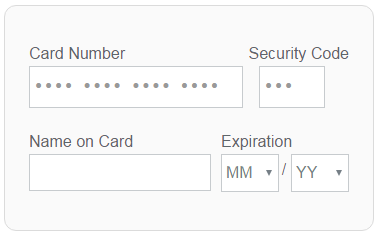
Frame created with layout:'narrow':
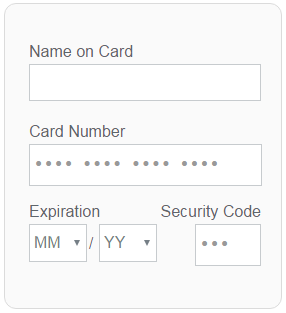
| layout | Notes |
|---|---|
| wide | Arrange the fields in a wide format. Sizes the frame at 370 x 226 px. Use this if your page does not need to fit on a mobile phone screen. |
| narrow | Arrange the fields in a narrow format. Sizes the frame at 278 x 306 px. Use this if your page must fit on a mobile phone screen. |
tokenMode
Defines how PayWay will pass the token to you.
| tokenMode | Notes |
|---|---|
| post | PayWay will add an onSubmit event handler to the form containing the iframe. When the form is submitted PayWay will:
|
| callback | You must write a createdCallback function to setup event handlers which call frame.getToken. |
onValid event
This event occurs when fields in the iframe become valid.
Use this to enable submission of the form.
No arguments are passed to your function.
onInvalid event
This event occurs when fields in the iframe are no longer valid.
Use this to disable submission of the form.
No arguments are passed to your function.
payway.createBankAccountFrame
To create a PayWay iframe containing bank account fields:
payway.createBankAccountFrame(
options,
[createdCallback] )
| Property | Notes |
|---|---|
| publishableApiKey | Required. See API Keys |
| container | The id of a <div> which will hold the PayWay iframe. Default is payway-bank-account |
| style | Allows you to set CSS styles inside the iframe. See style. |
| height | The height of the iframe in px. |
| width | The width of the iframe in px. |
| tokenMode | Defines how PayWay will pass the token to you. 'post' (the default) or 'callback'. See tokenMode. |
| onValid | Function to be called when bank account fields become valid. See onValid Event. |
| onInvalid | Function to be called when bank account fields are no longer valid. See onInvalid event. |
Example call to createBankAccountFrame for server rendered app
payway.createBankAccountFrame({
publishableApiKey: '{publishableApiKey}',
onValid: function() { console.log('valid'); },
onInvalid: function() { console.log('invalid'); }
});Example call to createBankAccountFrame for single page app
var createdCallback = function( err, frame ) {
if ( !err ) {
// TODO: Add event handler which calls frame.getToken
}
};
payway.createBankAccountFrame({
publishableApiKey: '{publishableApiKey}',
onValid: function() { console.log('valid'); },
onInvalid: function() { console.log('invalid'); },
tokenMode: 'callback'
}, createdCallback );style
To set CSS styles inside the iframe pass a style object as a property of options.
The properties of the style object are CSS selectors, for example:
| Property (CSS Selector) | Notes |
|---|---|
| div.payway-account | Entire form |
| .payway-account label | Input labels |
| .payway-account input | Input fields |
Each property value is an object specifying one or more CSS styles as shown in the example.
Example of style object for bank account iframe
var style = {
'div.payway-account' : { 'background-color': '#404040',
'border-radius': '0em' },
'.payway-account label' : { 'color' : 'white' },
'.payway-account input' : { 'color' : '#202020' }
};createdCallback
To be notified when the iframe is ready and get a frame object, pass a callback function as the second argument to createCreditCardFrame or createBankAccountFrame.
Your callback function will be called with err and frame arguments.
err
undefined if no error occurred. Otherwise:
| Property | Notes |
|---|---|
| message | Error message |
| status | HTTP status code from attempt to contact PayWay server |
| statusText | HTTP status text from attempt to contact PayWay server |
frame
The second argument is a PayWay frame object. This indicates the iframe has been added to the DOM, contents loaded and is ready for user input. If you are using tokenMode: callback you should:
- store the
frameobject - when the user submits the form, call
frame.getToken( tokenCallback ) - call
frame.destroy()when you no longer need the frame
The frame object has these functions:
| Function | Notes |
|---|---|
| getToken | Get a single use token representing the credit card or bank account details. See frame.getToken. |
| destroy | Remove the PayWay iframe and event listeners. See frame.destroy. |
frame.getToken
To get a single use token representing the credit card or bank account details in the PayWay iframe:
frame.getToken(
tokenCallback )
When you call getToken( tokenCallback ):
- the credit card or bank account details are sent directly to the PayWay server
tokenCallbackis called with a single use token representing the credit card or bank account- if an error occurs,
tokenCallbackis passed details of the error
frame object, write a createdCallback function.
Example frame.getToken( tokenCallback )
var tokenCallback = function( err, data ) {
if ( err ) {
console.log( 'error=' + err.message );
} else {
console.log( 'token=' + data.singleUseTokenId );
// TODO: Send token to your server via AJAX
}
};
// frame was second argument to createdCallback
frame.getToken( tokenCallback );tokenCallback
To receive the single use token, pass a callback function as the first argument to getToken.
Your callback function will be called with err and data arguments.
err
undefined if no error occurred. Otherwise:
| Property | Notes |
|---|---|
| message | Error message |
| status | HTTP status code from attempt to contact PayWay server |
| statusText | HTTP status text from attempt to contact PayWay server |
data
These properties will be undefined if an error occurred.
| Property | Notes |
|---|---|
| singleUseTokenId | A token issued by PayWay which holds credit card details. |
| paymentMethod | creditCard or bankAccount |
| creditCard | If creditCard, customer's credit card. |
| bankAccount | If bankAccount, customer's direct debit bank account. |
creditCard
These fields are returned under the creditCard field when the customer is paying by credit card:
| Field | Notes |
|---|---|
| maskedCardNumber | Masked credit card number. |
| expiryDateMonth | Two digit expiry month. |
| expiryDateYear | Two digit expiry year. |
| cardScheme | visa, mastercard, unionpay, amex, diners, eftpos or jcb. |
| cardType | credit or debit if cardScheme is visa or mastercard. |
| cardholderName | The name printed on the card. |
| surchargePercentage | The percentage to be applied to principal amount to calculate payment amount. |
| threeDS2AuthRequired | true if you are required to send 3-D Secure authentication details to PayWay. |
bankAccount
These fields are returned under the bankAccount field when the customer is paying by bank account direct debit:
| Field | Notes |
|---|---|
| maskedBsb | The masked bank-state-branch holding their account. |
| maskedAccountNumber | The masked account number at that branch. |
| accountName | Name of account holder. |
| surchargeAmount | Dollar amount added to principal amount to calculate payment amount. |
payway.createChallengeFrame
To create a 3-D Secure Version 2 challenge frame:
payway.createChallengeFrame(
options, createdChallengeCallback )
You should only create a challenge frame after you receive an authentication response with a transStatus of C.
| Property | Notes |
|---|---|
| publishableApiKey | Required. See API Keys |
| singleUseTokenId | Required. This is the singleUseTokenId you used when performing 3-D Secure authentication. |
| container | The id of a <div> which will hold the challenge iframe. Default is payway-challenge |
| challengeWindowSize | The size of the iframe to be created, see challengeWindowSize. Default is full screen. |
| challengeMode | Defines how PayWay will pass the token to you. 'post' (the default) or 'callback'. See challengeMode. |
| onSuccess | Function to be called when the cardholder passes the challenge |
| onFailure | Function to be called when the cardholder fails to pass the challenge |
Example call to createChallengeFrame for server rendered app
<!DOCTYPE html>
<html>
<body>
<!-- This form will POST the transStatus (challenge outcome) to your server -->
<form action="/challenge-result" method="post">
<div id="payway-challenge"></div>
</form>
<script src="https://api.payway.com.au/rest/v1/payway.js">
</script>
<script type="text/javascript">
payway.createChallengeFrame({
publishableApiKey: '{publishableApiKey}',
singleUseTokenId: '2bcec36f-7b02-43db-b3ec-bfb65acfe272',
challengeWindowSize: '05'
});
</script>
</body>
</html>Example call to createChallengeFrame for single page app
var createdChallengeCallback = function( err, frame ) {
if ( !err ) {
// TODO: iframe has been created. Hide spinner, etc.
}
};
payway.createChallengeFrame({
publishableApiKey: '{publishableApiKey}',
singleUseTokenId: '2bcec36f-7b02-43db-b3ec-bfb65acfe272',
challengeWindowSize: '02',
challengeMode: 'callback',
onSuccess: function() { console.log('challenge success, process payment'); },
onFailure: function() { console.log('challenge failure, show error message'); },
}, createdChallengeCallback );challengeWindowSize
To set the size of the challenge window, pass challengeWindowSize as a String property of options.
| challengeWindowSize | Pixels |
|---|---|
| '01' | 250 x 400 |
| '02' | 390 x 400 |
| '03' | 500 x 600 |
| '04' | 600 x 400 |
| '05' | Full screen |
challengeMode
Defines how PayWay will pass the challenge result to you.
| challengeMode | Notes |
|---|---|
| post | When the challenge is completed PayWay will:
|
| callback | When the challenge is complete, PayWay will call either onFailure or onSuccess callbacks. |
post
When you receive the POST to your server, you should read the transStatus parameter
If transStatus is Y or A then the cardholder is authenticated, you should send a request to:
Send parameter threeDS2 set to true.
If transStatus is any other value, you should display a web page indicating that authentication has failed. Do not take a payment, create a customer or update a customer.
onSuccess
This event occurs when the cardholder passes the challenge.
You should:
- destroy the challenge frame
- Use the
singleUseTokenIdto take a payment or create a customer or update a customer
Send parameter threeDS2 set to true.
onFailure
This event occurs when the cardholder fails the challenge.
You should:
- destroy the challenge frame
- Display an error message to the cardholder and allow them to try a different credit card
frame.destroy
To remove the PayWay iframe and listener events:
frame.destroy()
Call this when the credit card, bank account or challenge iframe is no longer required by your single page application.
Example call to frame.destroy
// frame was second argument to `createdCallback`
frame.destroy();
frame = null;payway.createPaymentRequestButton
To create an Apple Pay and/or Google Pay button:
payway.createPaymentRequestButton(
options,
[paymentSheetCompletedCallback] )
| Property | Notes |
|---|---|
| publishableApiKey | Required. See API Keys |
| container | The id of a <div> which will hold the button(s). Default is payway-payment-request-button |
| googleMerchantId | Required if you wish to create a Google Pay button. Your Google-provided Merchant ID, obtained from the Google Pay Business Console. |
| principalAmount | Required. The amount of the payment before any surcharge is added. |
| currency | aud |
| buttonMode | Defines how PayWay will pass the token to you. post (the default) or callback. |
Example call to createPaymentRequestButton for server rendered app
payway.createPaymentRequestButton({
publishableApiKey: '{publishableApiKey}',
googleMerchantId: '{googleMerchantId}',
principalAmount: 100.00,
currency: 'aud'
});Example call to createPaymentRequestButton for single page app
var paymentSheetCompletedCallback = function( err, data ) {
if ( !err ) {
// TODO: Send data.singleUseTokenId to your server.
}
};
payway.createPaymentRequestButton({
publishableApiKey: '{publishableApiKey}',
googleMerchantId: '{googleMerchantId}',
principalAmount: 100.00,
currency: 'aud',
buttonMode: 'callback'
}, paymentSheetCompletedCallback);paymentSheetCompletedCallback
To be notified when your customer has confirmed the payment with their wallet provider, pass a callback function as the second argument to createPaymentRequestButton.
Your callback function will be called with err and data arguments.
err
undefined if no error occurred. Otherwise:
| Property | Notes |
|---|---|
| message | Error message |
| status | HTTP status code from attempt to contact PayWay server |
| statusText | HTTP status text from attempt to contact PayWay server |
data
| Property | Notes |
|---|---|
| singleUseTokenId | A single use token. Send this to your server. |
| walletType | applePay or googlePay. |
Reference
Test card numbers
Use the following credit card numbers with your test facility. All other card numbers will return 42 No universal account. An incorrect expiry date will return 54 Expired card.
The cardholder name does not matter.
| Card Number | Security Code | Expiry | Response |
|---|---|---|---|
| 4564710000000004 | 847 | 02/29 | 08 Visa Credit Approved |
| 4564030000000007 | 847 | 02/30 | 08 Visa Debit Approved |
| 5163200000000008 | 070 | 08/30 | 08 Mastercard Credit Approved |
| 5163610000000008 | 847 | 02/30 | 08 Mastercard Debit Approved |
| 2221000000000009 | 009 | 01/30 | 08 Mastercard Approved |
| 6226880000000000 | 453 | 11/25 | 08 UnionPay Approved |
| 6226880000000018 | 453 | 11/25 | 05 UnionPay Declined |
| 4564710000000012 | 963 | 02/25 | 54 Visa Expired |
| 4564710000000020 | 234 | 05/30 | 51 Visa Low Funds ($10 credit limit) |
| 5163200000000016 | 728 | 12/29 | 04 Mastercard Stolen |
| 4564710000000046 | 123 | 06/25 | 08 Visa High Funds ($99,999,999.99 credit limit) |
| 5163200000000040 | 321 | 09/25 | 08 MasterCard High Funds ($99,999,999.99 credit limit) |
| 376000000000006 | 2349 | 06/30 | 08 American Express Approved |
| 343400000000016 | 9023 | 01/29 | 62 American Express Declined |
| 36430000000007 | 348 | 06/32 | 08 Diners Club Approved |
| 36430000000015 | 988 | 08/31 | 43 Diners Club Stolen |
| 3530000000000003 | 573 | 10/25 | 00 JCB Approved |
| 3530000000000011 | 573 | 10/25 | 05 JCB Declined |
Test bank accounts
Use the following bank accounts for testing.
The account name does not matter.
| BSB | Account Number | Response |
|---|---|---|
| 000-000 | Any | Approved |
HTTP response codes
The following response codes are used.
200 OK
The request has succeeded.
201 Created
The server has created the resource you requested.
If you created a transaction, you must use the status field to determine if the transaction was approved.
If you create a payment file, you must use the status field to determine if the file has errors or is being processed.
202 Accepted
The request has been accepted for processing, but the processing has not completed.
This response code is returned if the credit card network is slow to respond when processing a transaction. The status of the transaction will be pending.
To find out if the transaction is approved or declined, send a request to get transaction details.
204 No content
The server has fulfilled the request.
This response code is returned when a DELETE is successful.
400 Bad request
The request could not be understood by the server due to malformed syntax.
This response code is returned if the Idempotency-Key header is too long.
This response code is returned if you send query parameters on a PUT, POST or PATCH request. See Sending Fields for PUT, POST and PATCH.
401 Unauthorised
The server can not authenticate the details in the Authorization header. The response body contains more specific information.
This indicates that you have not passed a valid API key, the key has expired, or the Authorization header is not formatted correctly. Correctly formatted requests include a header like this:
Authorization: Basic cGFzc3dvcmQ=
The letters after Basic are the base-64 encoded representation of your API key.
See authentication for information on API keys.
Cross-Origin Resource Sharing
You may not call the PayWay REST API using Ajax.
To send credit card or bank account details from the browser to PayWay, implement the Trusted Frame solution. Using an iframe provides additional security and minimises your PCI-DSS scope.
If a resource requires your secret key, send the request from your server. For security, only your server is allowed to take payments, process refunds, download receipt files, etc.
403 Forbidden
A valid API key was provided, but it does not have access to the requested resource.
Incorrect API key
Check if you have provided your publishable key when you should have provided your secret key. See authentication for information on API keys.
PayWay module required
To process one-time payments using a single use token, you must have the PayWay Net module.
To create customers with a stored payment setup, you must have the PayWay Recurring Billing and Customer Vault module.
To create customers with virtual accounts, you must have the PayWay Match module.
To download receipts files, you must have the PayWay Connect module.
To upload payment files, you must have the PayWay Recurring Billing and Customer Vault module, or the PayWay Batch module.
You can contact us to add a module.
PayWay setup incomplete
If you receive the following message, you should contact us.
Your implementation manager must complete the following tasks before you can continue:
404 Not found
The server has not found anything matching the Request-URI.
The response body may contain more information.
Example 404 JSON response
{
"data" : [ {
"fieldName" : "transactionId",
"message" : "Invalid transaction id.",
"fieldValue" : "99999999"
} ]
}Example 404 XML response
<errors>
<data>
<error>
<fieldName>transactionId</fieldName>
<message>Invalid transaction id.</message>
<fieldValue>99999999</fieldValue>
</error>
</data>
</errors>405 Method not allowed
A request was made of a resource using a request method not supported by that resource.
For example, you sent a POST to a resource that only allows GET.
Refer to the documentation of the resource for supported methods.
406 Not acceptable
The server can not send the representation requested by the client.
407 Proxy authentication required
This error is returned by your proxy server, not PayWay.
You need to configure a proxy user name and password in order to access the internet. You can use cURL to check network connectivity.
See HTTP Status Code Definitions.
409 Conflict
The server can not process the request as it has conflicted with another request.
This occurs if you attempt to create two customers with the same customer number simultaneously.
This also occurs if you attempt to upload a payment file with a duplicate name.
410 Gone
The server no longer has the resource.
This occurs if you attempt to download a receipts file which is no longer available. For transactions older than 365 days sign in and download the Monthly Settlement or Yearly Settlement reports.
415 Unsupported media type
The server can not process the content type which was provided, or the request is not allowed to have any content.
See:
422 Unprocessable entity
The server can not process the content of the request.
The response body indicates which parameters are in error. You may display the error messages to users.
You should resend the request with corrected parameters.
Example 422 JSON response
{
"data" : [ {
"fieldName" : "customerNumber",
"message" : "Please complete this field.",
"fieldValue" : ""
}, {
"fieldName" : "principalAmount",
"message" : "Invalid amount.",
"fieldValue" : "x"
} ]
}Example 422 XML response
<errors>
<data>
<error>
<fieldName>customerNumber</fieldName>
<message>Please complete this field.</message>
<fieldValue></fieldValue>
</error>
<error>
<fieldName>principalAmount</fieldName>
<message>Invalid amount.</message>
<fieldValue>x</fieldValue>
</error>
</data>
</errors>429 Too many requests
You have sent too many requests in a given amount of time.
If you send more than 6 simultaneous requests, you may receive this response code.
If you resend a POST with an Idempotency-Key before the server has processed the original request, you will receive this response code.
You should wait for 20 seconds and resend the request with the same Idempotency-Key.
Token quota exceeded
A quota of 100 unused single use tokens applies. Immediately after obtaining a token, you should use it to create or update a customer. If you exceed the quota, it is likely that you are creating tokens and not using them. Tokens expire after 10 minutes. After they expire, you can create more.
500 Internal server error
The server encountered an unexpected condition which prevented it from fulfilling the request.
You should not resend the request. The server may have completed some of the request processing. If you resend a POST, you may cause duplicate processing. e.g. charge the customer twice.
Contact PayWay Technical Support. Provide the following information:-
- your client number
- the method you sent in the request (e.g.
GET,POST) - the URL you sent in the request
- the date/time of the request
- the response body returned by the server (if any).
Example 500 JSON response
{
"errorNumber" : 1,
"traceCode" : "403686"
}Example 500 XML response
<error>
<errorNumber>1</errorNumber>
<traceCode>403686</traceCode>
</error>501 Not implemented
The server does not recognise the request method. Use one of the standard HTTP verbs.
See HTTP Verbs.
503 service unavailable
The server is currently unable to handle the request due to a temporary overloading or maintenance of the server.
The server has not processed the request. You may resend the request.
If you continue to experience problems, contact PayWay Technical Support. Provide the following information:-
- your client number
- the method you sent in the request (e.g.
GET,POST) - the URL you sent in the request
- the date/time of the request
- the response body returned by the server.
Transaction response codes
To determine if a transaction was approved or declined, you must use the status field.
The responseCode and responseText provide further information.
For a list of common response codes see:
Contact us
For sales, help and technical support contact us.