PayTo in PayWay
PayWay allows you to take advantage of PayTo®. PayTo is a fast, smart, and safe way for consumers and businesses to pay and get paid directly from a bank account. For biller merchants and businesses, it provides more certainty with real-time payments, account validation, payment confirmation and notifications at each step of the process. It's also more flexible, providing richer payment data and may assist in reducing the chances of exception processing.
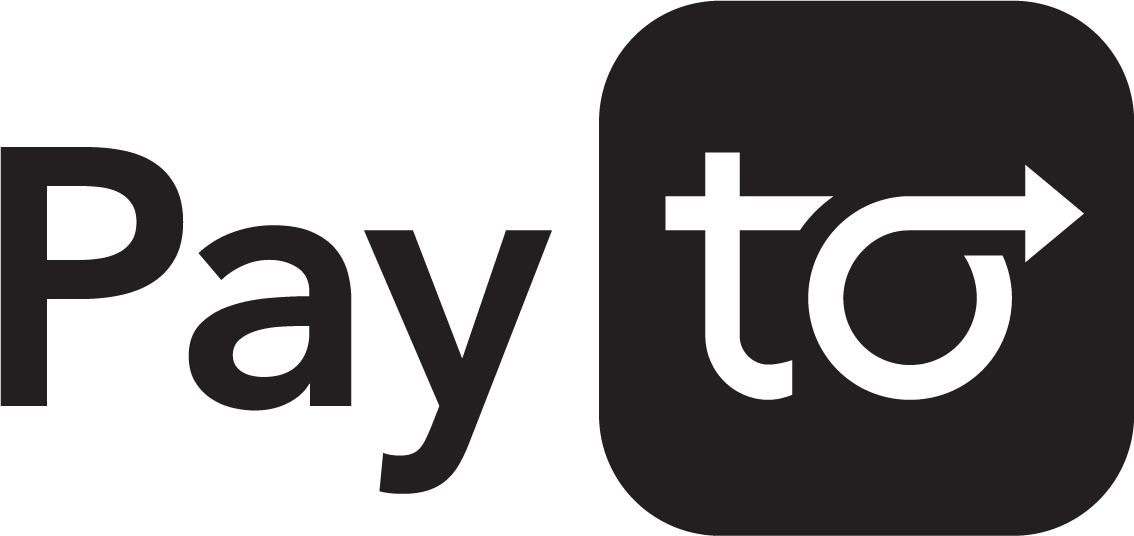
Real-time advantage
- Real-time settlement provides certainty of collections and cash flow.
- Immediate notification of rejected payments due to insufficient funds allows you to act sooner.
- Real-time, richer transaction data supports easy same-day matching and reconciliation.
Operational efficiency
- Reduce administration burden and associated costs of maintaining direct debit agreements & arrangements.
- Avoid costly payment return fees, rework, and reduce and resolve payment rejections with real-time notifications.
- Real-time account validation ensures account details are correct every time, reducing disputes.
Customer experience
- Gain a competitive advantage by offering a seamless digital onboarding experience.
- Establish secure payment arrangements (one-off and reoccurring) in minutes.
- Consumers have more transparency and control of their payment agreements.
Enhanced security
- Take payment from the right account – every time.
- Reduce direct debit fraud with PayTo's verified customer authorisation.
- PayTo Agreements are stored digitally in a secure centralised repository, minimising the need for you to maintain sensitive customer data.
PayTo is available on the following PayWay Modules
PayWay modules
PayWay Net
For e-commerce one-time payments
- Easy to implement PayTo on PayWay
- Reduce fraud with agreement authorisation
- Real-time responses
- Easy reconciliation
PayWay Recurring Billing & Customer
For scheduled recurring payments
- Easy to implement a PayTo recurring schedule
- Receive funds in real time and not wait for up to 3 days
- Reduce administrative burden of direct debit
- Eliminate payment returns and associated fees
- Reduce fraud with agreement authorisation
- Real-time responses
- Easy reconciliation
- Take fixed or variable payments
If you would like more information, please reach out to your commercial or transactional banker.
St. George customers
PayTo in PayWay is not available to St. George customers.Reporting
Use these methods to find PayTo transactions made through PayWay:
- You can find PayTo transactions in PayWay portal.
- Download a CSV report containing PayTo transactions using PayWay portal and the REST API.
Refunds
Refund PayTo transactions using PayWay portal or the REST API. See also PayTo payment and refund processing.
Settlement and response codes
- PayTo status codes.
- Settlement and reconciliation for PayTo.
Surcharging
Automatic calculation of surcharges by PayWay is not supported for PayTo.
Additional links
Guide: Recurring PayTo agreements
1. Inform the customer
PayTo agreements need to be authorised by the customer in their online banking before they lapse. To optimise this process, you may wish to inform your customer about the new PayTo agreement that you will sending to their online banking.
Existing customer in the Customer Vault
Before proceeding, ensure you have informed your customer that you are going to switch them from an existing recurring billing setup to PayTo. You may wish to adapt from the following text to create your customer communications.
What this means for you:
- Your current recurring billing setup will be switched to PayTo.
- You will receive a PayTo agreement in your online banking to authorise.
- Your bank will typically send you a notification when the agreement has been received. Please authorise the agreement within 5 days of the notification.
- You can view your PayTo agreement with us anytime through your online banking.
If you prefer not to use PayTo, please let us know by contacting us at [support email/phone number].
Tip: The location of PayTo agreements within online banking can differ across banks, but if you search for the word "PayTo" in your mobile or internet banking, you should generally be able to locate your agreements, including any that are awaiting authorisation."
New Customer
Alternatively, adapt from the following text if setting up a new payment arrangement via a new PayTo agreement.
What this means for you:
- You will be set up with PayTo for your recurring payments using your BSB + account number or PayID.
- You will receive a PayTo agreement in your online banking to authorise.
- Your bank will typically send you a notification when the agreement has been received. Please authorise the agreement within 5 days of the notification.
- You can view your PayTo agreement with us anytime through your online banking. If you have any questions or need assistance, please contact us at [support email/phone number].
Tip: The location of PayTo agreements within online banking can differ across banks, but if you search for the word "PayTo" in your mobile or internet banking, you should generally be able to locate your agreements, including any that are awaiting authorisation."
2. Create a PayTo agreement
New Customer
Create the customer in the Customer Vault by navigating to Customers in the top menu and selecting Add Customer.
Step 1: Add details such as Customer Number and Customer Name.
- The reference you enter as the Customer Number will facilitate reconciliation.
- Choose Regular Recurring Billing and click Next.
Step 2: Complete the Payment Schedule by including the Payment Frequency and Amount. If you have created a standard plan, you can select this from the drop-down menu.
- Payment Amount options include:
- All payments the same
- Different first payment amount
- Different final payment amount
- Different first and final payment amount
Step 3: Select Payment Method: PayTo.
- Choose BSB + Account or PayID as applicable from the drop-down menu and enter details.
Step 4: Enter details of the PayTo Agreement.
- Select the Purpose of Payments from the drop-down menu.
- Enter Description. Note that this field is displayed to the customer in their online banking (Max: 140 characters) and should be relevant and recognisable to them.
Step 5: Confirm details and click Save to create the agreement.
Existing Customer
- Search for the customer in the Customer Vault by navigating to Customers in the top menu and selecting Search and Edit.
- Select the target customer.
- From the drop-down menu, select Recurring Billing Setup and click Go.
- Click Edit and click Next.
- Under Payment Method, select PayTo.
- Follow the prompts to complete PayTo agreement details
3. PayTo Agreement Status
To determine the status of a PayTo Agreement:
- Search for the customer in the Customer Vault by navigating to Customers in the top menu and selecting Search and Edit.
- Find the target customer in the results list, and take note of the Customer Summary.
When a customer has not accepted their PayTo Agreement in their online banking app, the Customer Summary will be Awaiting PayTo confirmation.
You may wish to use the following text to inform your customer communications.
Tip The location of PayTo agreements within online banking can differ across banks, but if you search for the word "PayTo" in your mobile or internet banking, you should generally be able to locate your agreements, including any that are awaiting authorisation."
PayTo agreements set up through PayWay Recurring Billing will lapse after five days if not authorised.
When a customer has accepted their PayTo Agreement, the Date of First Payment and Payments Remaining and Next Payment Date will show the dates and number of payments remaining in their schedule.
Switching a customer from card/bank account to PayTo payment schedules
- Search for the customer in the Customer Vault by navigating to Customers in the top menu and selecting Search and Edit.
- Select the target customer.
- From the drop-down menu, select Recurring Billing Setup and click Go.
- Click Edit and click Next.
- Under Payment Method, select PayTo.
- Follow the prompts to complete PayTo agreement details
- Please note that even if your customer is on an existing recurring schedule on bank account or cards, they must authorise the PayTo agreement through their online banking before you can begin debiting their account.
4. Amending a PayTo Agreement
To amend an agreement, edit the recurring schedule and click save to process an amendment.
- Unilateral amendment: Changes to fields such as Description and Purpose do not need to be authorised by the customer. The PayTo agreement in the customer’s online banking will be updated.
- Bilateral amendment: Changes to fields such as frequency, dates and payment amount need to be re-authorised by the customer. The customer will receive a request in their online banking to authorise the updated PayTo agreement.
To view a Pending Bilateral Amendment:
- Search for the customer in the Customer Vault by navigating to Customers in the top menu and selecting Search and Edit.
- Select the target customer.
- From the drop-down menu, select Recurring Billing Setup and click Go.
- Take note of the Pending Bilateral Amendment section.
This section will display:
- any changes that must be authorised by the customer, and
- the date and time that the customer must authorise the changes by.
The changes will not take effect until the customer authorises the changes via their online banking app.
You can also cancel an agreement and issue a new one for your customer to authorise.
5. Cancelling a PayTo Agreement
Cancel the agreement if you are no longer providing services to the customer. To cancel an agreement:
- Search for the customer in the Customer Vault by navigating to Customers in the top menu and selecting Search and Edit.
- Select the target customer.
- From the drop-down menu, select Recurring Billing Setup and click Go.
- Click Stop Remaining Payments
- Follow he prompts to cancel the PayTo agreement.
6. Taking Payments
Fixed recurring payments will be debited based on the payment schedule you set up when creating the PayTo agreement.
To take an immediate one-off PayTo payment in PayWay Recurring Billing
- Put today’s date as Date of Next Payment.
- Set Number of Remaining Payments to Stop after "1" payment.
- Frequency is not relevant and can be set to anything.
7. Tracking Payments
- Search for the customer in the Customer Vault by navigating to Customers in the top menu and selecting Search and Edit.
- Select the target customer.
- From the drop-down menu, select Payment History and click Go.
- Payments associated with the PayTo agreement, and their statuses are listed at the bottom of the page. Payment statuses include:
- Approved: The payment has been processed and settled to your account.
- Declined: The payment could not be processed. This is likely due to insufficient funds in the customer's account or another issue preventing the debit.
- Payments associated with the PayTo agreement, and their statuses are listed at the bottom of the page. Payment statuses include:
- Select the hyperlinked Receipt Number for a transaction to view the payment details.
- Review the Status
- For example, AC05 means the customer's account is closed and you will need to request the customer to provide an alternate account.
- View a full list of PayTo transaction response codes.
8. Automatic Retries
- Click on Settings
- Click PayWay Recurring Billing and Customer Vault
- Under Setup, click Configure
- At the top of the page, choose Enable Automatic Retry of Failed Payments
- Click Save.
9. Refund Processing
- Select the payment that you would like to process a refund for.
- Click Go to Refund to process a full refund of a payment.
10. Reporting
See Recurring Billing and Customer Vault - Reports.
11. Notifications
View all the status changes associated with the customer's PayTo Agreement.
- Search for the customer in the Customer Vault by navigating to Customers in the top menu and selecting Search and Edit.
- Select the target customer.
- From the drop-down menu, select Audit History and click Go.
Guide: PayTo on PayWay Net
1. Setting up PayTo
- If you've requested PayTo to be added to your PayWay Net, it will automatically appear as a payment option on the hosted payment page.
- Provide the Customer with a Reference such as a Customer Reference Number – this is a mandatory field in the Payment Details screen, that supports reconciliation.
- When the customer selects PayTo, they will be prompted to enter their BSB and Account number or PayID to process the transaction.
- The customer has 10 minutes to complete the PayTo agreement authorisation in their online banking.
- Once authorised, PayWay will automatically debit the customer's account for the specified amount.
2. Tracking Payments
- Search for a payment by navigating to Transactions in the top menu and selecting Search and Refund.
- Search by Settlement Date and Account, Reference or Receipt Number or PayTo.
- Click Search.
- Payments associated with the PayTo agreement, and their statuses are listed at the bottom of the page. Payment statuses include:
- Approved: The payment has been processed and settled to your account.
- Declined: The payment could not be processed. This is likely due to insufficient funds in the customer's account or another issue preventing the debit.
- Payments associated with the PayTo agreement, and their statuses are listed at the bottom of the page. Payment statuses include:
- Select the hyperlinked Receipt Number for a transaction to view the payment details.
- Review the Status
- For example, AC05 means the customer's account is closed and you will need to request the customer to provide an alternate account.
- View a full list of PayTo transaction response codes.
